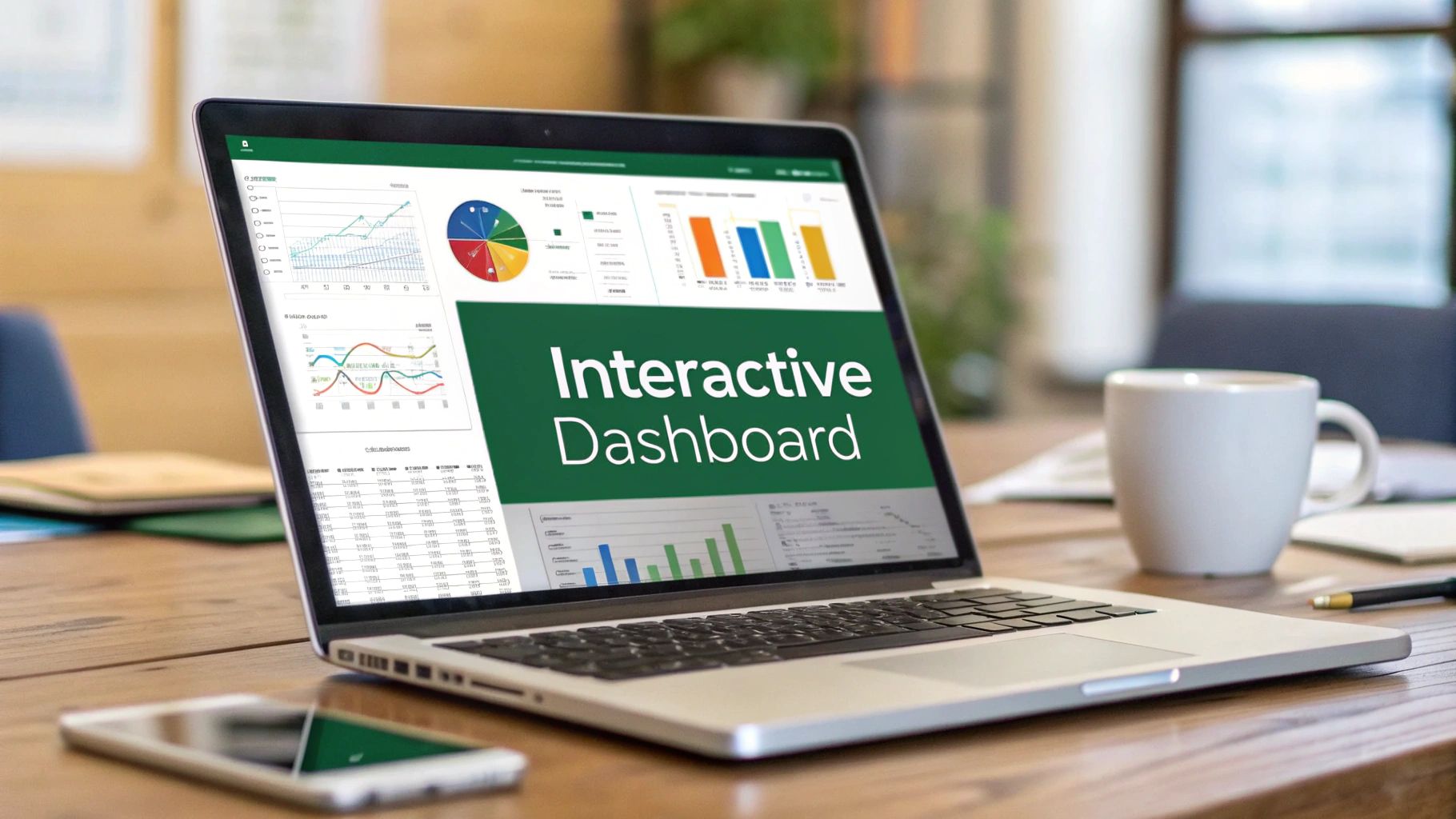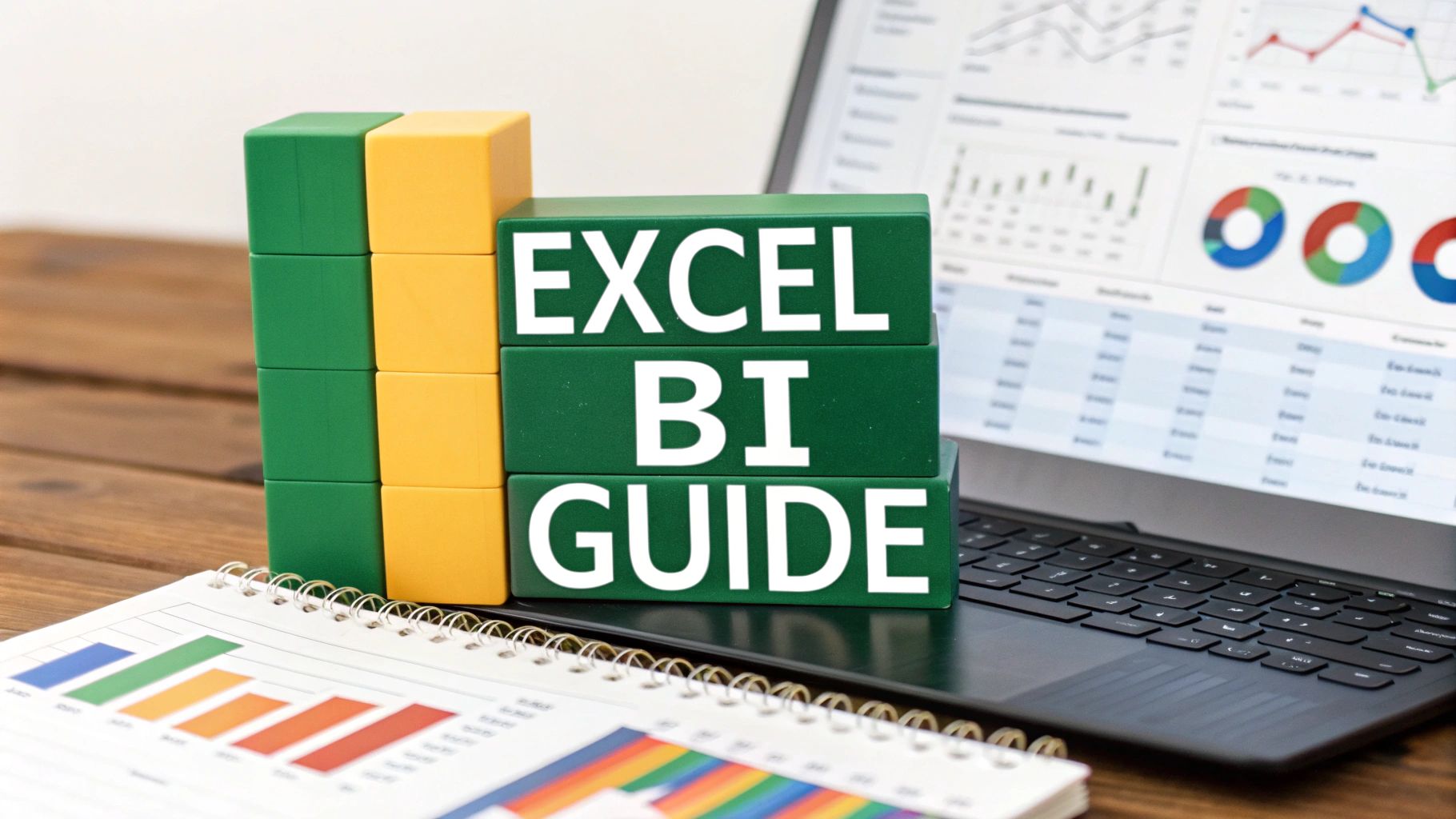Why Excel Still Dominates SOP Creation (Despite The Hype)
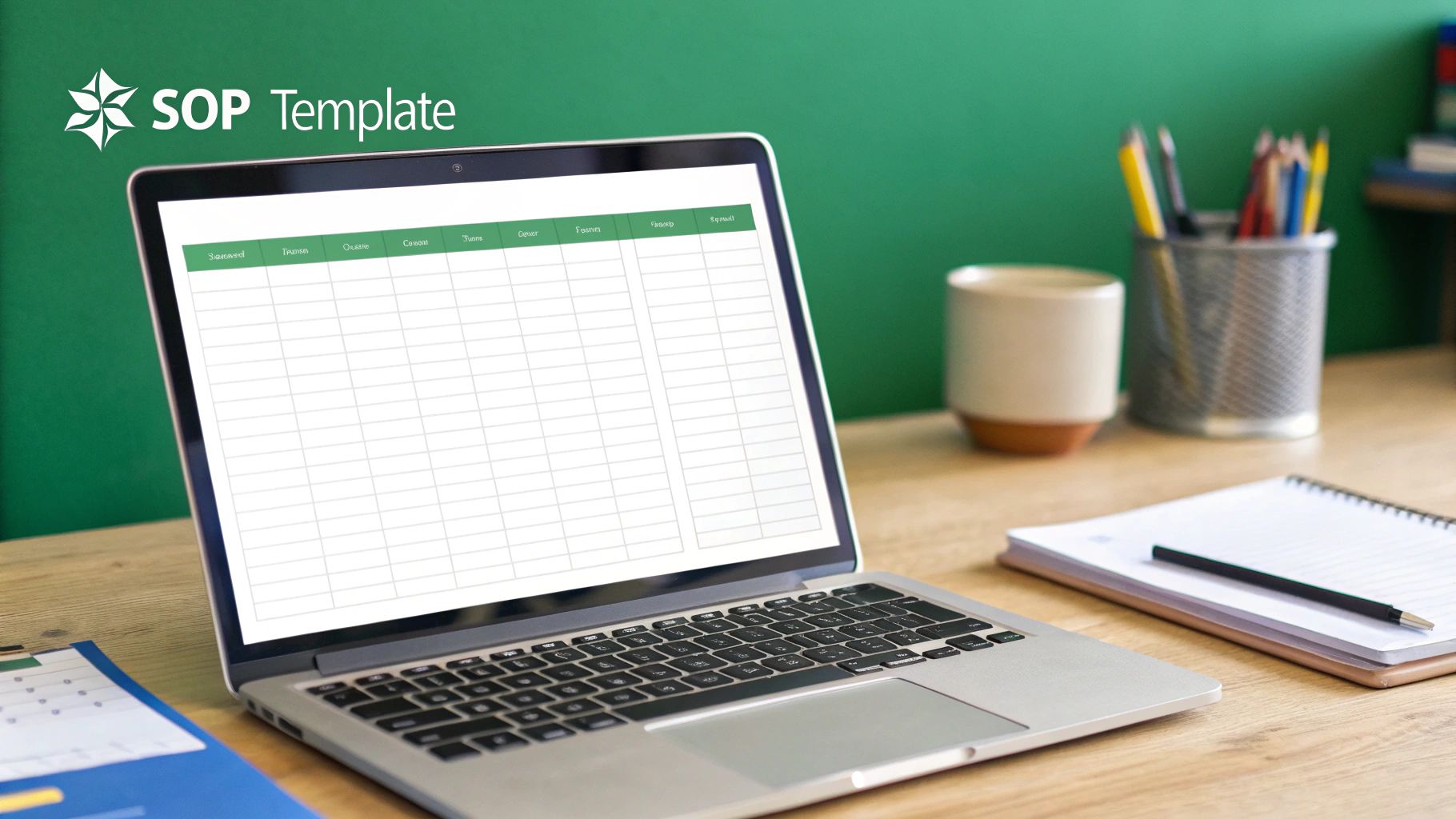
Let's be real, we're bombarded with slick SOP software demos these days. But I'm here to tell you, I still reach for good old Microsoft Excel when I need to build a solid standard operating procedure template. Why? Accessibility. Almost everyone, from the newest team member to the CEO, has at least basic Excel skills. This bypasses the training hurdles and pushback that comes with adopting new software. Plus, it's usually already there on everyone's computers! No extra IT spend, instant rollout. Boom.
Another huge plus is Excel's flexibility. Need an SOP that automatically crunches numbers and adjusts based on changing data? Excel eats that for breakfast. You can even get fancy with data analysis if you want to. I've personally used Excel for SOPs ranging from complex inventory tracking to simple social media calendars. It's a true multi-tasker. Historically, Excel's rise in SOP land came about as companies ditched paper-based systems. By 2010, over 70% of U.S. businesses used Excel for all sorts of operations, SOP creation included. More info on SOP templates can be found here if you're interested.
Now, Excel isn't perfect. It's not the best choice for super long, narrative-heavy procedures. But for structured, actionable steps, especially those involving calculations or metrics, an Excel-based SOP template is a powerful, budget-friendly option. The best tool really boils down to your specific needs. Sometimes, the simplest solution is the winner.
Building SOP Templates That Actually Work In The Real World
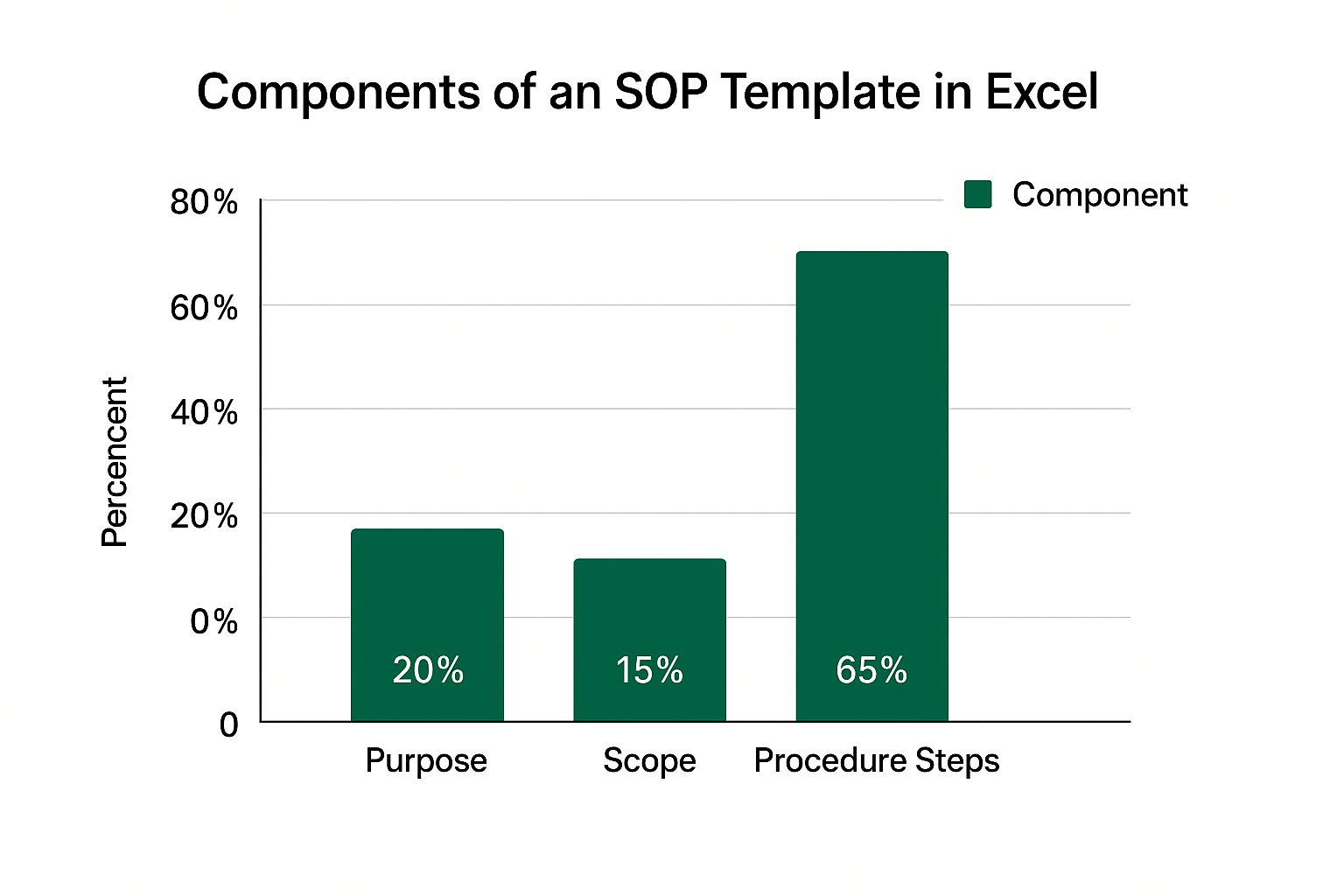
This infographic gives a nice overview of the core parts of a standard operating procedure (SOP) template in Excel. Notice how much space the "Procedure Steps" section takes up? That's a visual reminder that clear, actionable steps are the heart and soul of any good SOP. Context is important, sure, but the how-to is what empowers your team.
So, how do we make these Excel-based SOPs really shine? It all boils down to clarity. Imagine someone brand new to the task, trying to use your SOP. Would they understand it? Could they follow it without a hitch? This kind of clarity comes from having well-defined sections in your template.
Structuring Your Standard Operating Procedure Template Excel for Success
First up: Purpose. What problem does this SOP solve? What outcome are we aiming for? Keep it short and sweet. Something like, "This SOP outlines the process for submitting monthly expense reports accurately and on time."
Next, define the Scope. Who is this SOP for? What exactly does it cover (and just as importantly, what doesn't it cover)? This prevents confusion and makes responsibilities clear.
Finally, the nitty-gritty: Procedure Steps. This is where the magic happens. Use action verbs and write in a clear, direct way. Skip the jargon. If a task is complex, break it down into smaller, easier-to-follow sub-steps. Numbering those sub-steps helps a lot. From my own experience, I’ve found that adding screenshots or visuals (especially for visual learners) dramatically improves understanding and reduces errors.
I've also learned that testing your SOP with a fresh set of eyes is invaluable. Ask someone who's not familiar with the process to try it out, using only your template. Their feedback will uncover any hidden ambiguities or areas that need tweaking.
Let's talk about a handy tool to help you think through your SOP components. The table below breaks down the must-have elements versus the nice-to-have ones, along with how difficult they are to implement and how much they impact user adoption.
Essential SOP Template Components Comparison
| Component | Importance Level | Implementation Difficulty | User Adoption Impact |
|---|---|---|---|
| Purpose Statement | Must-Have | Low | High |
| Scope Definition | Must-Have | Low | Medium |
| Procedure Steps | Must-Have | Medium | High |
| Revision History | Must-Have | Low | Medium |
| Contact Information | Must-Have | Low | Medium |
| Flowchart | Nice-to-Have | Medium | High |
| Glossary of Terms | Nice-to-Have | Medium | Medium |
| Screenshots/Visual Aids | Nice-to-Have | Medium | High |
As you can see, while things like flowcharts and screenshots are helpful, the core elements like Purpose, Scope, and Procedure Steps have the biggest impact. Focus on getting those right, and you'll be well on your way to a truly effective SOP.
Designing Templates People Actually Want To Follow
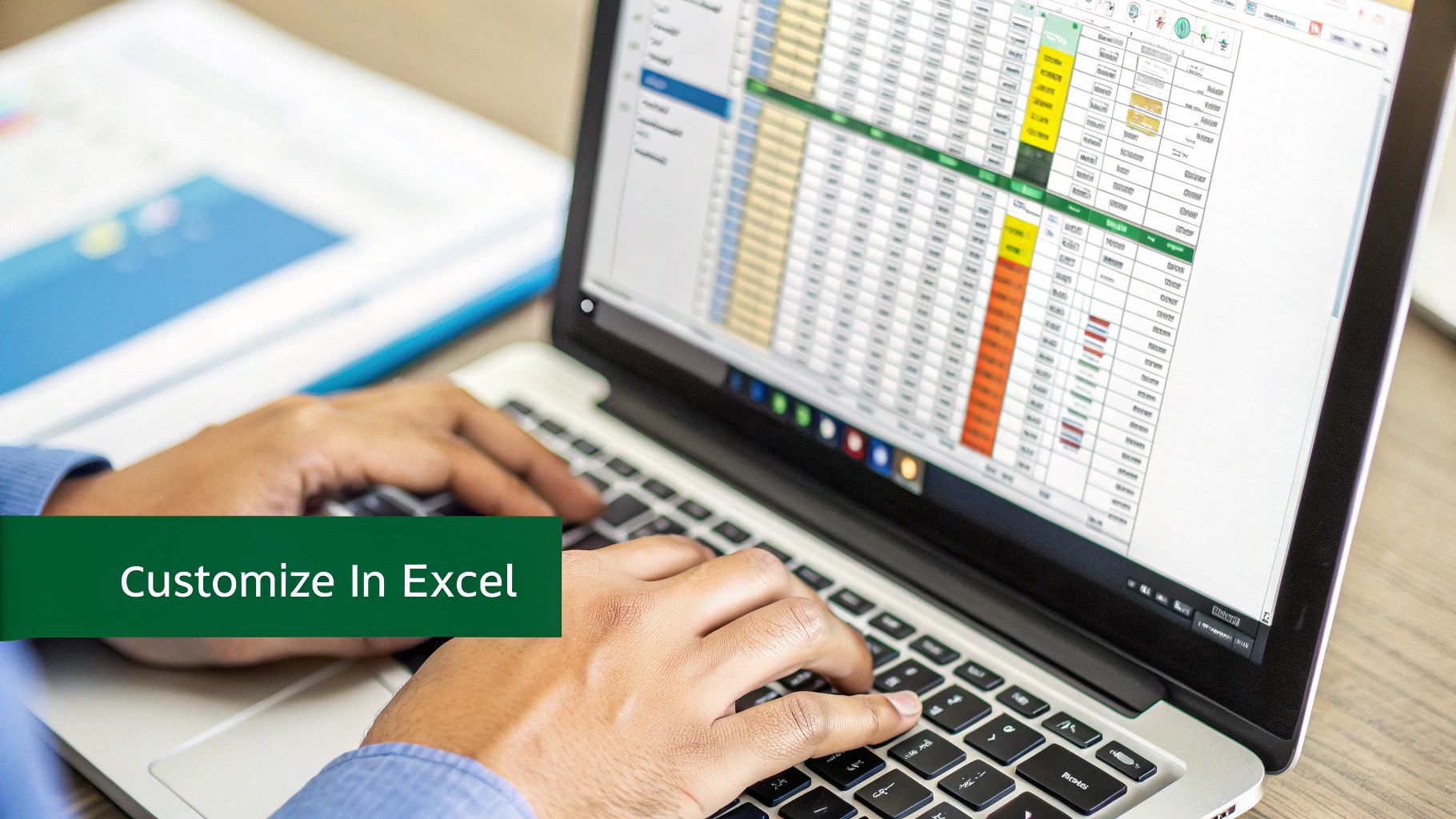
Let's be honest: most standard operating procedure templates in Excel end up forgotten. They often feel more like a chore than a helpful guide. Why? They're usually designed for compliance, not usability. Dense, jargon-filled, and about as exciting as watching paint dry. But creating SOPs doesn’t have to be a soul-crushing experience. We can design Excel templates people actually want to use.
The Psychology of SOP Adoption
Think about it – no one wants to struggle through a confusing SOP. They just want to get their work done quickly and efficiently. This means your Excel SOP template needs to be clear, concise, and easy to navigate. Think of it like a well-designed website – users should instinctively know where to find what they need.
I remember working on a project where the SOP was so convoluted, even I got lost! It was then I realized the importance of user-centric design, even for internal documents.
Visual Hierarchy and Formatting
Using bold text, headings, and bullet points creates a visual structure that guides the reader. Color-coding can also improve readability and highlight important info. I once worked with a team that color-coded their SOP steps by department. The difference was amazing! It cleared up so much confusion, especially during handoffs.
Smart Defaults and Automation
Whenever possible, automate! If a cell always contains the current date, use a formula. Simple things like this eliminate tedious work and reduce errors. Dropdown menus are another fantastic way to streamline data entry and keep things consistent. Think of it as making the template work for the user, not the other way around.
Feedback and Iteration
Your SOP template isn't set in stone. It should evolve and improve. Set up a way for users to give feedback and report problems. Regularly review and update your Excel template based on this feedback. This iterative process is the key to a truly helpful and effective SOP. Don't be afraid to tweak things based on what people are actually experiencing.
Excel Power Features That Transform Static SOPs Into Dynamic Tools
So, we’ve got the foundations of our standard operating procedure template in Excel down. Now, let’s kick things up a notch. I want to share some Excel tricks that most people don't know about. These can turn your basic SOP into something truly interactive and powerful.
Conditional Formatting for Contextual Highlights
Conditional formatting is a game-changer. It lets you automatically change how cells look based on rules you set. Think about highlighting crucial steps in red if a deadline is close, or marking finished tasks in green. This gives you immediate visual cues, making your SOPs much easier to navigate, especially when things get complicated.
I use this all the time for project management SOPs. It's a lifesaver for quickly seeing what needs immediate attention.
Dropdown Menus for Error Prevention
Data validation with dropdown menus is like having a gatekeeper for your cells. It only lets people choose from pre-approved options. This stops typos in their tracks and makes sure everyone's on the same page. Let’s say your SOP involves picking product codes. A dropdown menu can restrict choices to only the valid codes, minimizing errors. The following screenshot shows you how to set up a dropdown list in Excel.
See how that works? A defined range of cells becomes your dropdown source, effectively controlling what users can input and standardizing entries in your SOP. It’s a small feature with a big impact on data integrity.
Data Validation for Consistency
Dropdown menus are just the beginning. Data validation can do so much more. You can enforce specific data types, number ranges, or even custom formulas. This adds another layer of defense against errors and keeps your SOPs on track. For instance, you could validate a "Quantity" column to only accept positive numbers, preventing those head-scratching (and potentially expensive) mistakes.
Automation for Efficiency and Insights
Excel’s automation capabilities are where things get really interesting. You can create approval workflows to monitor progress, build dynamic dashboards to see real-time procedure compliance, and even generate reports automatically. I've worked with companies that use Excel to automatically calculate inventory and trigger reordering based on thresholds set right in their standard operating procedure template excel files. This kind of automation transforms SOPs from static documents into active management tools. You might find this helpful: our guide on using Excel Pivot Tables.
These Excel features make your SOPs flexible, engaging, and way more effective. By tapping into Excel’s hidden potential, you’re building templates that truly empower your team and promote consistent, error-free work. And the best part is, you don’t need to be an Excel guru to do it. A little experimentation goes a long way.
Implementing Your SOP System Without Team Rebellion
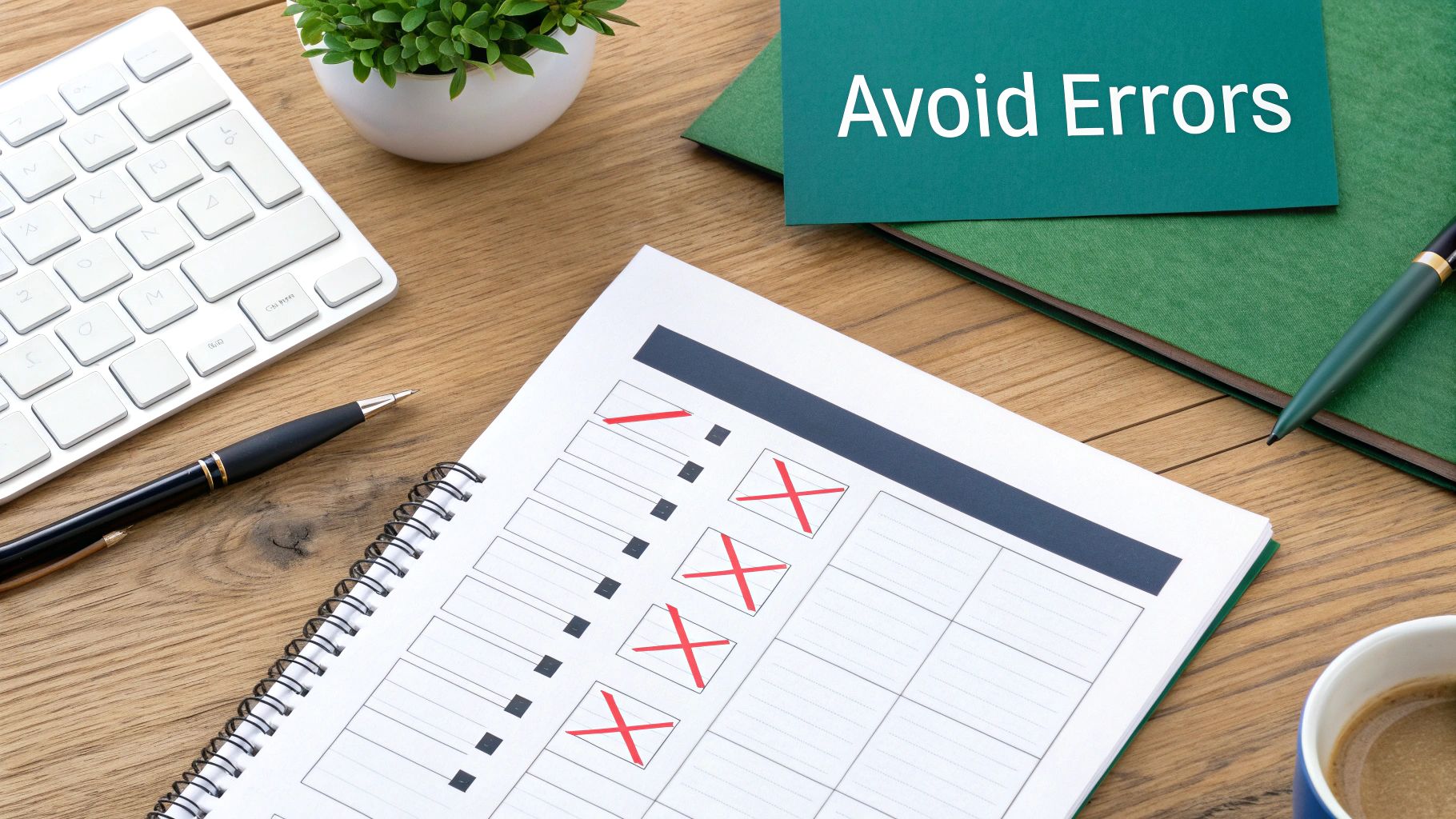
You’ve poured your heart and soul into creating the perfect standard operating procedure template in Excel. But now comes the real challenge: getting your team to actually use it. This is where so many SOP implementations fall apart. People naturally resist change. They're comfortable with their current routines, even if they're inefficient. It's not necessarily rebellion, it's just being human.
Overcoming Resistance and Building Buy-In
So, how do you prevent an all-out SOP mutiny? From my experience, it all starts with addressing concerns proactively. Get your team involved from the very beginning. Ask for their feedback and suggestions. Make them feel like they're part of the solution, not just subject to it. I've found that when people feel heard, they're much more receptive to new systems.
Don’t just talk about compliance. Explain how these SOPs will make their day-to-day work easier. Will they save time? Will they reduce errors? Will it improve communication? Make those personal benefits crystal clear. Position the standard operating procedure template in Excel as a tool that empowers them, not a constraint.
Training and Feedback for Smooth Adoption
Generic training is rarely effective. Think about different learning styles. Offer a mix of hands-on workshops, online tutorials, and concise quick reference guides. Make sure the training is easy to access and understand. No one wants to trudge through pages of technical jargon. Short, focused sessions are much more effective. You might also find this helpful: our guide on inventory management excel templates.
Throughout the implementation, keep gathering feedback. What's working well? What's not? Be flexible and adjust your SOPs based on real-world use. This iterative process not only improves your SOPs but also shows your team you value their input. Interestingly, the rise of SOP software has significantly changed how businesses manage procedures. By 2025, over 75% of companies had adopted digital solutions, resulting in a 30% decrease in operational errors. Learn more about SOP software trends. As technology progresses, using Excel for SOPs might become less common in favor of more sophisticated platforms. But remember, the core principles of good SOP implementation are timeless, no matter what software you use.
Celebrating Wins and Maintaining Momentum
Highlight and celebrate early successes. Did the new SOP for expense reports lead to quicker processing times? Make a big deal out of it! These small victories build momentum and prove the value of the new system. Change takes time. Be patient, be supportive, and address any challenges proactively. With a thoughtful and collaborative approach, you can implement your standard operating procedure template in Excel effectively and create a team that not only follows procedures but actively supports them.
Keeping Your SOP Templates Alive And Relevant Over Time
Creating a killer standard operating procedure template in Excel is a huge win, but it's only half the battle. The real trick is keeping it alive and kicking, and trust me, I've seen this go south more times than I care to remember. Outdated templates, ignored processes, and total chaos...it's a mess. But it doesn't have to be that way.
Setting Up a Sustainable Review Cycle
Ditch the rigid, calendar-based reviews. They’re like New Year's resolutions – good intentions, zero follow-through. Instead, link reviews to specific events. Just shipped a major product update? Time to review your customer onboarding SOP. End of the quarter? Give that sales reporting SOP a once-over. This makes reviews relevant and way less painful.
Building in Feedback Mechanisms
Make it easy for your team to flag problems and suggest improvements. A simple "Feedback" tab in your Excel template with a link to a shared Google Doc or Microsoft Form works wonders. I’ve even seen small incentives like a gift card raffle work like a charm to boost participation.
Version Control: Your Sanity Saver
Version control is non-negotiable. Excel isn’t built for it, so consider using a cloud storage system like Google Drive or SharePoint. Clearly labeling each version (e.g., "Sales SOP v1.2") prevents confusion and keeps everyone on the same page.
Updating Without Disrupting Operations
Communicate updates clearly and provide training if needed. Don’t just spring a new version on your team without warning. I learned this the hard way – a surprise SOP update once threw a massive wrench in our workflow. Lesson learned!
Identifying When Major Overhauls Are Needed
Watch out for the red flags. Are errors increasing? Is the SOP being bypassed regularly? Is training taking forever? These are signs your template needs more than just a band-aid. Don’t be afraid to scrap it and start fresh if necessary.
Delegating and Building Accountability
Don't be a hero. Assign ownership of specific SOPs to relevant team members and empower them to update and improve their assigned templates. This builds ownership and accountability without micromanaging.
By following these strategies, your standard operating procedure template in Excel will become a dynamic tool that evolves with your organization. It's about creating a sustainable, adaptable system that truly empowers your team.
Here's a handy framework to help you stay on top of SOP maintenance:
SOP Maintenance Schedule Framework Recommended review frequencies and maintenance tasks for different types of SOPs based on complexity and change frequency.
| SOP Type | Review Frequency | Key Maintenance Tasks | Warning Signs for Updates |
|---|---|---|---|
| Simple, Low-Risk SOPs (e.g., filing procedures) | Annually | Check for accuracy, clarity, and compliance | Minor errors, infrequent use |
| Moderate Complexity SOPs (e.g., customer service procedures) | Bi-Annually | Review for effectiveness, update language, and incorporate feedback | Increasing errors, customer complaints |
| Complex, High-Risk SOPs (e.g., emergency procedures) | Quarterly | Thorough review, testing, and training | Major errors, safety incidents, significant process changes |
This table gives you a starting point for creating a schedule that works for your organization. Remember to tailor it to your specific needs and the nature of your SOPs.
Ready to take your Excel skills to the next level? Check out AIForExcel and unlock the hidden power of your data. Transform those static spreadsheets into dynamic, insightful tools.