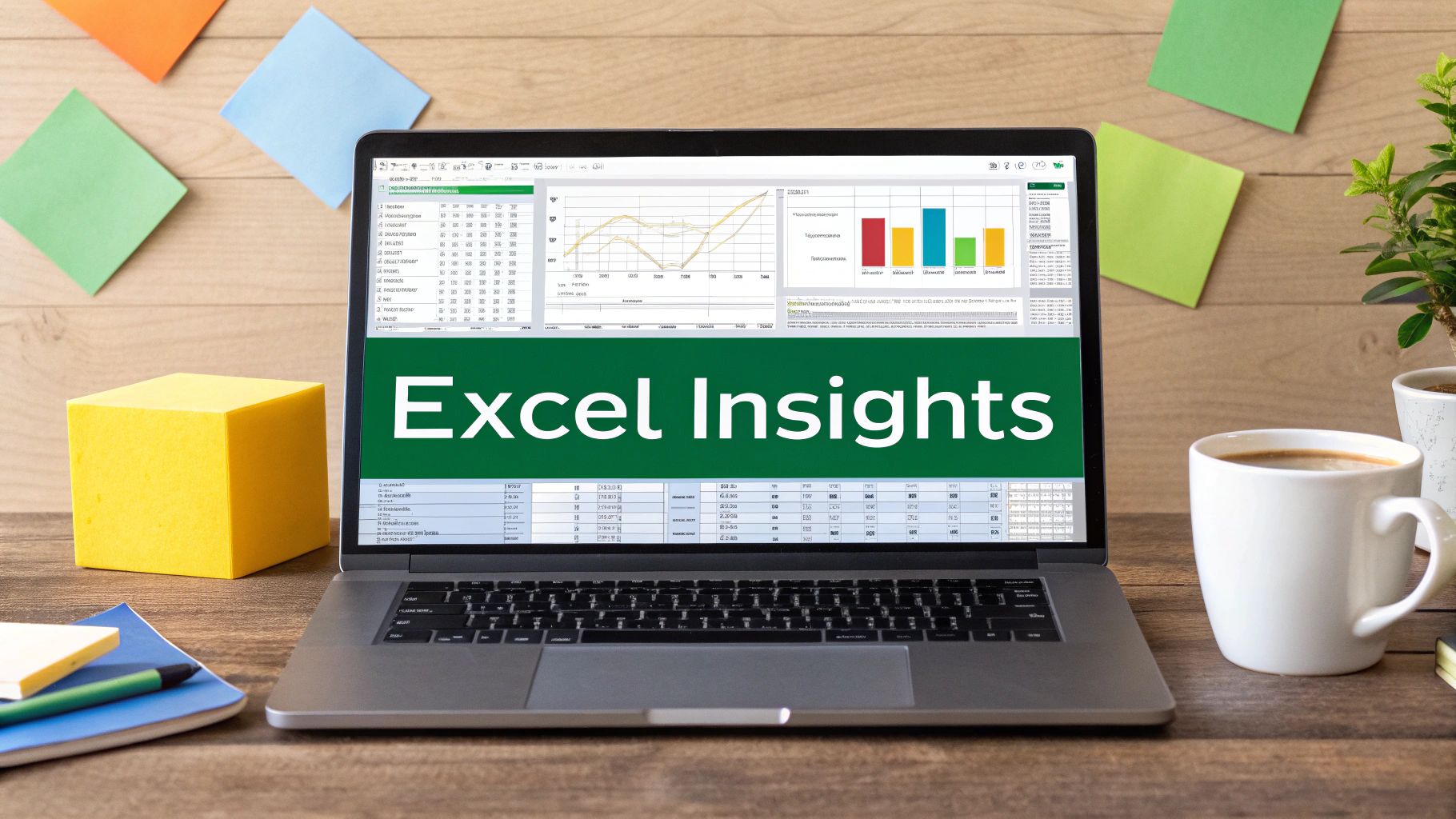Why Every Excel User Needs Data Validation (And Most Don't Know It)
Imagine: you're about to present a crucial sales report, and bam! "Banana" is staring back at you from the "Total Revenue" cell. Even worse, your carefully constructed financial model is spewing out garbage because someone entered "February 30th." We've all been there, right? These spreadsheet disasters are painfully common, but completely avoidable with data validation.
Talking with all sorts of professionals – from finance managers wrestling with budgets in Excel to project managers juggling timelines – I've realized data validation is their secret weapon. It's like insurance: a bit of a hassle to set up, but a total lifesaver when things go sideways. Data validation is all about controlling what goes into specific cells. Think dropdown lists, number limits, enforced date formats – it's about keeping your data clean and consistent. This is especially crucial for large datasets where a tiny error can snowball into a major problem. As Microsoft points out, data validation guides users on acceptable inputs and flags invalid entries, potentially saving you hours of painful troubleshooting.
Preventing Costly Errors and Strengthening Client Relationships
I was chatting with a marketing manager recently who told me how data validation saved her team from a major face-palm moment. They were putting together a client report with regional sales, and a misplaced decimal could have seriously distorted their performance. Data validation, with its handy input restrictions, caught the error before it reached the client. Credibility? Saved. Client relationship? Intact.
Another project manager I spoke with shared how data validation transformed his team's timesheet submissions. Forget chasing people down for correct dates or valid project codes – he set up validation rules that stopped incorrect entries from happening in the first place. Not only did this free up his time, but it made his team happier. They actually appreciated the ease of getting it right the first time.
From Untrusted Spreadsheets to Reliable Business Tools
These aren't just isolated stories. In my experience, good data validation practices can turn a spreadsheet from a source of stress into a tool people genuinely enjoy using. Want to learn more about making the most of your spreadsheets? Check out our guide on Data Analysis in Excel. The benefits go far beyond simply preventing errors. We're talking improved data quality, smoother workflows, and ultimately, better decision-making. It’s about shifting from reactive fixes to proactive data management. It’s about ensuring your spreadsheets are a source of valuable insights, not headaches. And who wouldn’t want that?
Building Your First Validation Rules (Without Getting Lost in Menus)
Let's be honest, the Excel Data Validation dialog box can be a bit intimidating. It's got a lot going on! But trust me, you don't need a PhD in spreadsheets to master it. Once you understand the basics of data validation in Excel, setting up rules will become second nature. We'll skip the usual dry, step-by-step tutorials and dive straight into practical scenarios you'll actually use.
Think about it: how many times have you found a negative number where it shouldn't be, like on an expense report? Or struggled to get everyone on your team to use the same date format? Data validation solves these problems. In my own work, I've seen simple whole number validation save accounting teams hours of tedious cleanup. And decimal restrictions? A lifesaver for preventing costly pricing mistakes. If you work with databases, text length limits will become your new best friend.
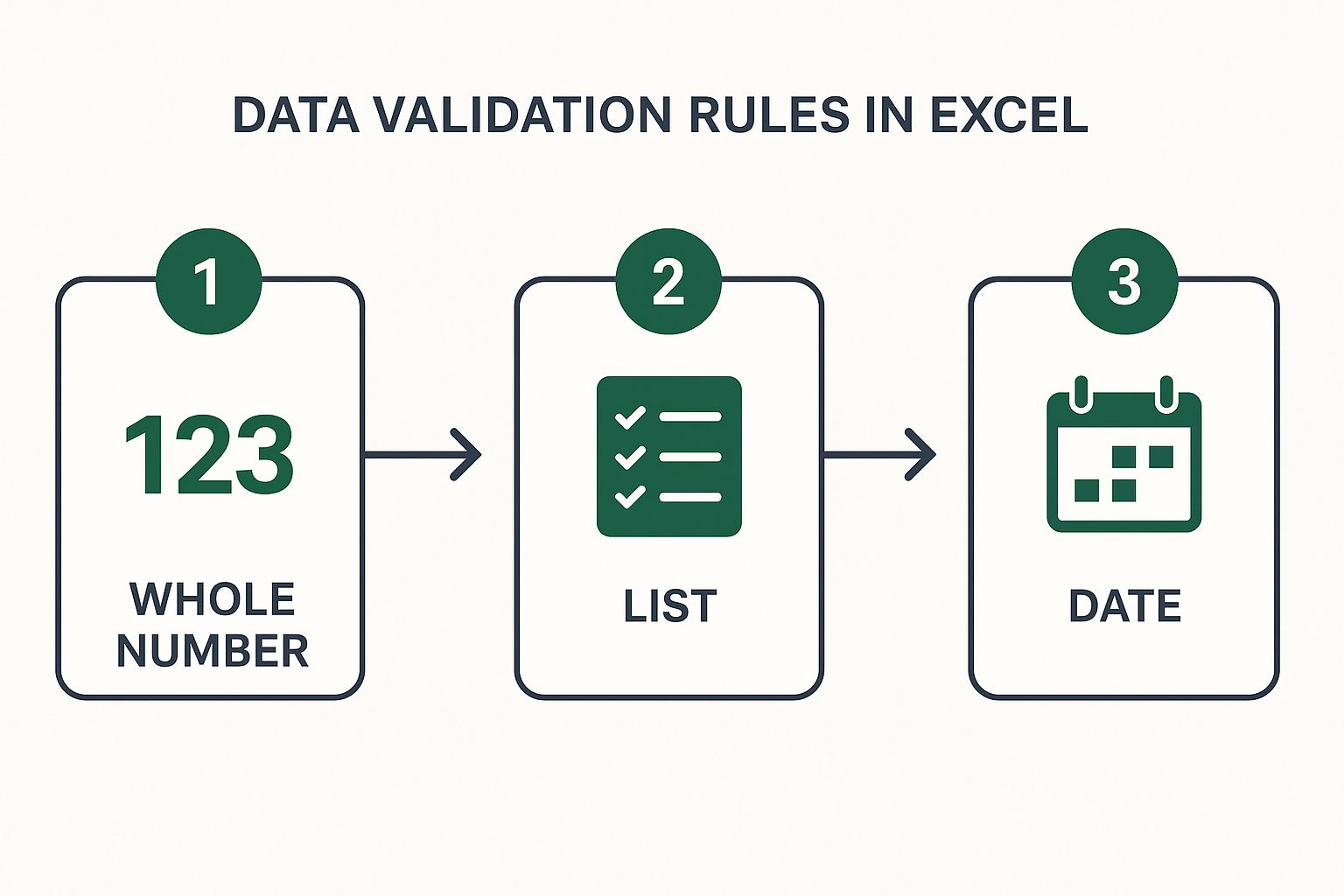
This infographic shows how easy it is to apply three common data validation rules: Whole Number, List, and Date. The simple steps, with icons and minimal text, highlight how streamlined the process is. Notice how each rule type builds on the previous one, adding another layer of data integrity to your Excel spreadsheet.
Taming the Data Validation Beast: Practical Examples
So how do you use data validation in the real world? Let's say you're tracking project budgets. A whole number validation rule in your "Number of Resources" column will make sure you don't accidentally end up with 2.5 employees throwing off your calculations. This is especially crucial for financial models, where fractional values can really skew your projections.
Another example: managing a product list. Instead of letting anyone type whatever they want in the "Product Category" column, use a list validation rule. This creates a handy dropdown menu with predefined categories, keeping everything consistent and preventing typos that can cause headaches later. So instead of entries like "Electronics," "Electronic," or "Electonics," your dropdown might only contain "Electronics," "Apparel," and "Home Goods." Problem solved!
Finally, think about project deadlines. A date validation rule is key here. Set an acceptable range, maybe from today to the end of the year. This prevents someone from entering a past date or a date so far in the future it's practically science fiction. These simple rules are the difference between a smooth-running spreadsheet and a constant source of frustration.
To make things even clearer, I've put together a handy table summarizing these essential validation types. It includes practical examples and pro tips, drawn from my own experience, to help you get the most out of data validation.
Essential Validation Types That Solve Common Problems The most useful validation settings with real workplace scenarios and practical tips
| Validation Type | Best Used For | Real Example | Pro Tip |
|---|---|---|---|
| Whole Number | Ensuring only whole numbers are entered | Number of Employees, Quantity of Items | Combine with min/max values for extra control |
| List | Limiting input to pre-defined options | Product Category, Department, Status | Use named ranges for easier list management |
| Date | Restricting dates to a specific range | Project Deadlines, Start/End Dates | Use formulas for dynamic date ranges (e.g., current month) |
| Text Length | Limiting the number of characters | Product Codes, IDs | Prevents data truncation and inconsistencies |
| Decimal | Controlling the number of decimal places | Prices, Measurements | Essential for accuracy in financial or scientific data |
| Custom Formula | Complex validation logic | Ensuring a value is greater than another cell, validating email addresses | Unleash the full power of Excel's functions for advanced validation |
This table summarizes the most common validation types and how they can be applied in real-world situations. By understanding these core validation types and using the pro tips, you can significantly improve the quality and reliability of your spreadsheet data. Remember, the right validation rules are like having a silent guardian angel watching over your spreadsheets, ensuring accuracy and consistency.
Creating Dropdown Lists People Actually Want to Use
There's something deeply satisfying about a well-designed dropdown list in Excel. That click of the arrow, revealing precisely the options you need, neatly organized—it's a small win in the fight against spreadsheet chaos. But I've seen so many spreadsheets where dropdowns are either too rigid or so disorganized they're just ignored. The key to using data validation effectively, especially with dropdowns, is understanding how people actually work with data.
Think about a sales team entering customer data. A "Country" dropdown with every nation listed alphabetically might seem thorough. But if 90% of their sales are within the US, making them scroll through hundreds of options is frustrating. Put the most common choices at the top for faster, more accurate data entry.
Also, consider your source data. Updating dropdown options should be easy. Use named ranges. Instead of Sheet2!$A$1:$A$50, use a name like ProductCategories. This makes your validation rules much easier to manage, especially in complex spreadsheets.
Dynamic Dropdowns and the Power of "Other"
Dynamic dropdowns, lists that update based on other cell values, can be incredibly powerful. Say you have a "State" dropdown that should only show options relevant to the selected "Country." This takes a bit more setup using dependent data validation, but the improved user experience and data accuracy are worth it. It's a more advanced technique, but it really streamlines data entry.
But sometimes you need flexibility. What if a user needs a value not on your list? This is where the "Other" option comes in. Include it in your dropdown, then have a dedicated cell for users to specify the missing value. This maintains consistency while handling those edge cases. It's a little trick that balances structure and flexibility. The global use of Excel is vast, with an estimated 0.5 to 1.5 billion users worldwide. Discover more insights on data validation and its importance. This widespread use highlights the need for tools like data validation to ensure accuracy and data integrity.
Dependent Dropdowns: Creating a Logical Cascade
Dependent dropdowns are where the real magic happens. Imagine selecting "Electronics" from a "Product Category" dropdown, and the "Product Type" dropdown instantly updates to show only relevant options like "Laptops," "Tablets," and "Smartphones."
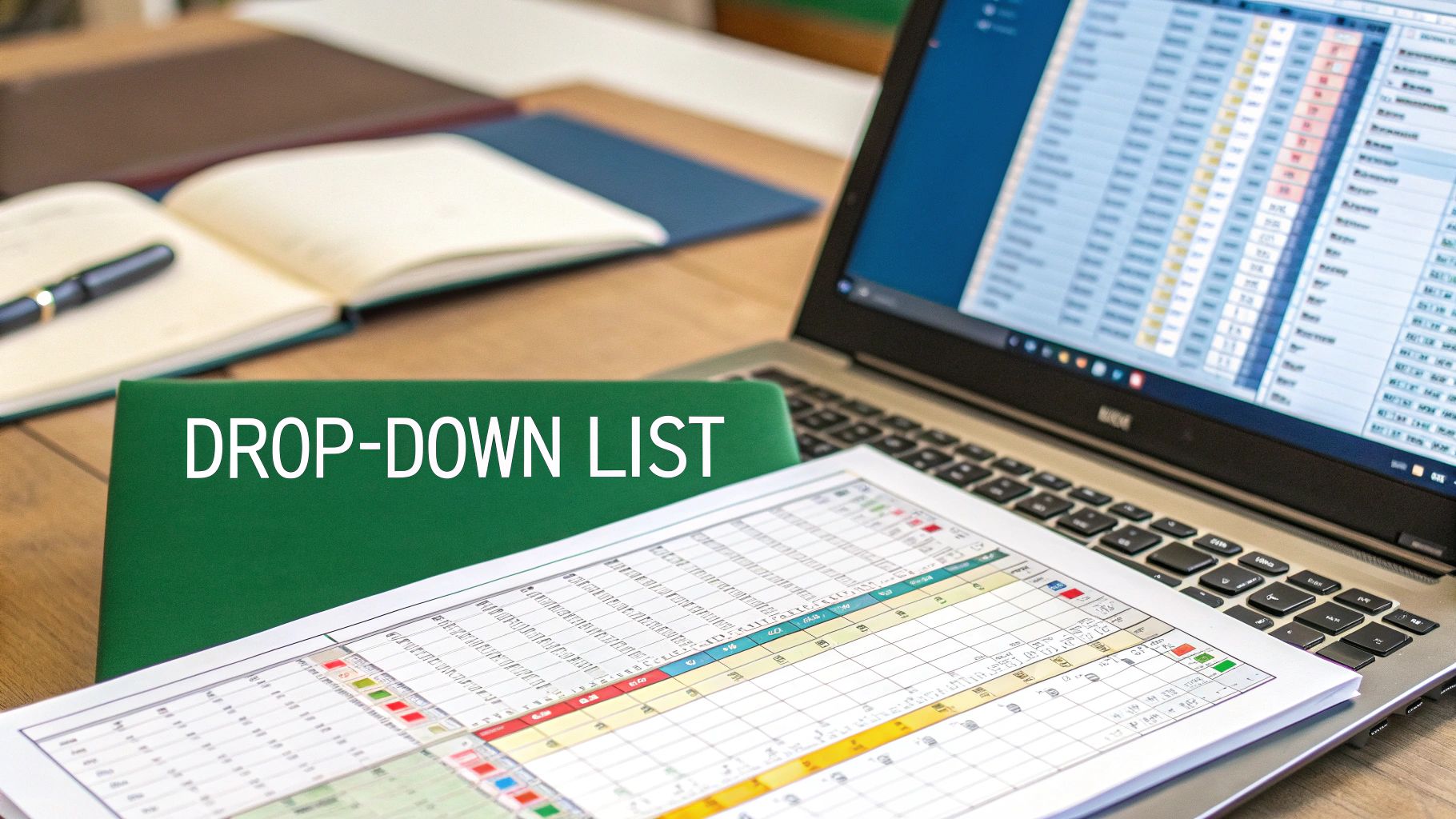
This cascading effect makes data entry intuitive and prevents nonsensical combinations. It's about making data validation work for you. This approach mimics how people think, starting broad and narrowing down. It’s a powerful example of how data validation can improve data quality and user experience. By thinking through how people interact with your spreadsheets, you can create validation rules that feel helpful, not restrictive. This leads to better data and happier users – a win-win.
Unlocking Custom Formula Validation (The Power User's Secret)

This is where data validation in Excel gets really interesting. Custom formula validation lets you handle tricky situations that the standard options just can't manage. And honestly, it's not as intimidating as it sounds. No computer science degree required here – I’ll walk you through how to write effective validation formulas, starting with simple checks like verifying email formats.
For example, let's say you want to make absolutely sure all email addresses entered in a column actually have the "@" symbol. A simple custom formula using the SEARCH function can do the trick: =ISNUMBER(SEARCH("@",A1)). This little formula checks if "@" exists in cell A1. If it does, SEARCH returns a number, ISNUMBER becomes true, and the entry is valid. If not, the formula returns false, and you can trigger a helpful error message.
Building More Sophisticated Validation Rules
From there, we can move on to more advanced scenarios. Think preventing duplicate entries across multiple columns, or making sure complex product codes match your company’s specific system. I’ve personally used this to manage unique client IDs in a huge database, preventing accidental overwrites. Trust me, it’s a lifesaver.
These more complex rules often involve combining functions like COUNTIF, LEN, SEARCH, and ISNUMBER. COUNTIF helps prevent duplicates, LEN restricts how long text can be, and ISNUMBER (combined with other functions) can verify specific formatting. Think of it like building with LEGOs – each function does one thing, and you combine them to create something powerful.
For duplicate prevention, try a formula like =COUNTIF($A$1:A1,A1)=1 in cell A1, and then copy it down the column. This ensures each entry is unique. The $ symbols are important! They lock the starting cell of the range, so as you copy down, the range expands, always checking for duplicates above the current cell. This keeps your data clean and consistent.
You might also find this interesting: AI for Excel can help simplify data validation even further.
Context-Aware Validation With Cell Referencing
One of the coolest things about custom formula validation is referencing other cells. This lets you create context-aware rules that adjust based on the data. Imagine needing manager approval for expenses over a certain limit. You can create a validation rule that checks the expense against an “approval limit” cell and only requires an approval code if the expense goes over that limit.
Let’s say your “Threshold” cell (B1) contains $1000. Your validation formula in the “Expense” column (A1) could be =IF(A1>B1,AND(LEN(C1)>0,ISNUMBER(C1)),TRUE). This formula first checks if the expense is greater than the threshold. If it is, it requires an approval code (in column C) and makes sure it's a number. Otherwise, any entry is fine.
This type of dynamic validation makes your spreadsheets smarter, automating approvals and ensuring compliance without constant manual checks. And we’re just scratching the surface of what custom formulas can do! By combining functions and referencing cells, you can build incredibly sophisticated validation rules that adapt to your data and workflows.
Ready-to-Use Custom Validation Formulas That Actually Work
Here's a handy table with some tested formulas for everyday situations. I've included clear explanations and tips on how to modify them for your specific needs.
| Business Need | Formula | What It Does | When to Use It |
|---|---|---|---|
| Ensure an email address format | =ISNUMBER(SEARCH("@",A1)) |
Checks if the "@" symbol is present in the cell | When validating email addresses |
| Prevent duplicate entries in a column | =COUNTIF($A$1:A1,A1)=1 |
Checks if the current entry is unique within the column above it | Maintaining data integrity and preventing redundant entries |
| Require an approval code for expenses above a threshold (threshold in B1, approval code in C1) | =IF(A1>B1,AND(LEN(C1)>0,ISNUMBER(C1)),TRUE) |
Checks if the expense exceeds the threshold, and if so, requires a numeric approval code | Automating approvals and expense management |
These formulas are a great starting point. Remember, you can combine and tweak them to create even more powerful validation rules. Experiment and see what works best for you!
Writing Error Messages That Help Instead of Frustrate
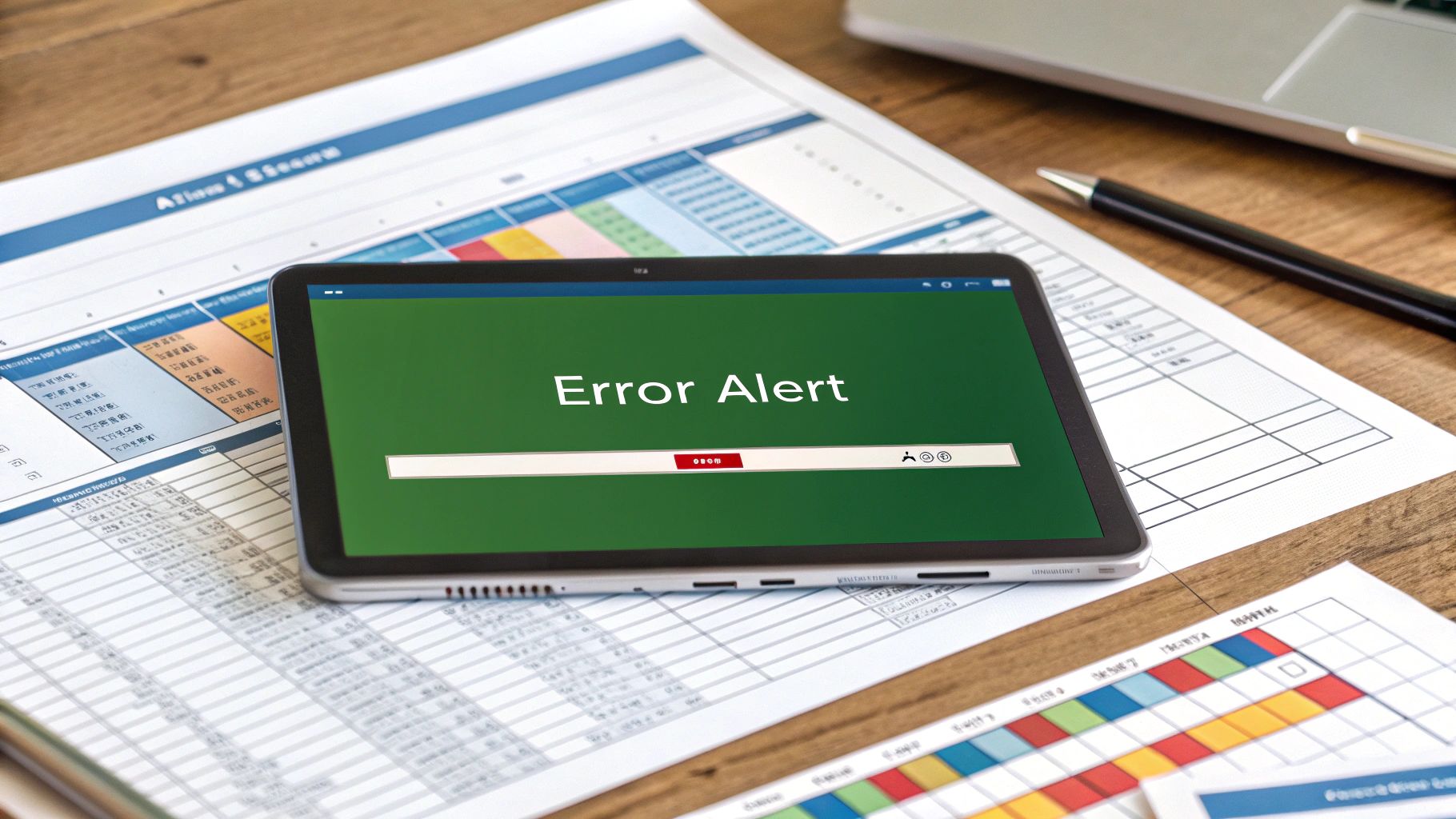
Let's talk about spreadsheets, specifically, how to make them user-friendly. Error messages are a key part of that experience. We've all encountered those useless "Invalid entry" messages that leave you wondering what went wrong. Effective data validation in Excel isn't simply about preventing bad data; it's about gently guiding users to enter the correct information. It's the difference between a dead end and a helpful detour.
Instead of a generic error, imagine seeing a message like, "Please enter a date between January 1, 2023 and December 31, 2024." That's so much clearer! It tells you exactly where you slipped up and how to fix it. This seemingly small tweak significantly improves how people interact with your spreadsheet. Also, think about the tone. A softer, "Oops! That date isn't quite right," feels much better than a stark "ERROR."
This less confrontational approach helps people correct mistakes without feeling like they've messed up big time. Good data validation boosts efficiency too. By setting clear rules, you drastically cut down on time spent correcting and validating data. Discover more insights about data validation. This streamlines everything and makes data validation incredibly valuable.
The Power of Input Messages: Preventing Errors Before They Happen
Here's a pro tip: input messages. These little hints pop up before someone enters data, like a friendly guide whispering instructions. Instead of waiting for an error, input messages proactively steer users in the right direction.
Think about a cell for "Project Budget" displaying the message, "Enter budget in whole dollars (no cents)." This instantly clarifies expectations, preventing errors before they even happen. Input messages and clear error alerts work together to create a smooth and easy data entry process. This saves everyone time and reduces frustration.
Psychology of Effective Error Messaging
Some phrases simply work better than others. It all comes down to psychology. People respond positively to helpful guidance, not harsh reprimands. Frame errors as opportunities for correction, not as failures. Sometimes, a touch of humor helps, too. "That date seems to have escaped from the calendar! Please enter a valid date." This lighthearted approach can ease frustration and encourage correction without making the user feel bad.
This creates a more positive and productive experience. Understanding user reactions lets you craft validation rules that feel helpful, not restrictive. Your validation rules should feel like a supportive colleague, not an overzealous security guard.
When Validation Breaks (And How to Fix It Fast)
Let's be honest, Excel data validation isn't perfect. It can break, and often at the worst possible moment. Maybe your carefully crafted dropdown list disappears after copying and pasting. Or your formula validation rejects perfectly good data. Worse still, some users might find clever workarounds to bypass your rules entirely. This section covers these annoying scenarios and offers real-world solutions – no need to start from scratch.
One common issue is disappearing validation rules when inserting new rows. Excel can get confused and not extend the validation automatically. The quick fix? Select both the validated cells and the new rows, then re-apply the rule. This makes sure the new rows inherit the same restrictions. Similarly, if you move the source data for a list validation, your dropdown will break. The solution? Named ranges. This creates a persistent link, so your validation stays intact even if the source data moves.
Another problem is formula validation breaking when someone moves your reference data. Imagine a rule ensuring a value falls within a specific range. If that range gets moved or deleted, your validation will throw errors. Locking cell references with dollar signs (like $A$1:$A$10) in your validation formulas can prevent this. For a deeper dive into Excel's features, check out our guide on Excel Pivot Tables.
Dealing With Existing Invalid Data
So, what about invalid data that crept in before you set up validation? It happens. Excel doesn't magically fix pre-existing errors. One approach is to use conditional formatting to highlight invalid cells. This flags the problems without preventing users from working. You can also use the Circle Invalid Data option in the Data Validation dialog box. This adds red circles around the problem cells, making them easy to find and correct.
This screenshot from Microsoft Support shows the Data Validation dialog box. Note the "Error Alert" tab for customizing error messages. The "Input Message" tab lets you create helpful tips that appear when a user selects a cell, preventing errors before they happen. Using these features strategically makes your data validation much more user-friendly.
Diagnosing Validation Problems
Sometimes, figuring out why validation isn't working is tricky. Start simple: double-check the applied rule. Is it what you intended? Are cell references correct? Test with both valid and invalid values. If the validation behaves unexpectedly, use the Evaluate Formula tool to step through your formula. This can reveal hidden errors or logic problems. For list validations, make sure your source data is clean, formatted correctly, and doesn't have blank cells.
Remember, robust data validation is more than just the initial setup. It’s about ongoing maintenance and troubleshooting. By understanding how validation can break and having strategies to fix it, you’ll create spreadsheets that are both powerful and reliable. And that’s a great feeling.
Getting Your Team On Board With Better Data Practices
Let's be honest, even the most meticulously crafted data validation rules in Excel are worthless if your team isn't on board. It's where the technical side meets the human side. Getting this right is the difference between smooth sailing and a mutiny against your spreadsheets.
I've chatted with managers who've successfully navigated this, and there's a common thread: present data validation as a time-saver, not a burden. Show your team how clean data prevents those dreaded "where did this number come from?!" hunts that steal everyone's time. Highlight how validation makes reporting faster and more accurate, freeing everyone up for more interesting work.
Training and Balancing Accuracy With Convenience
When rolling out new validation rules, less is more. Don't drown your team in information. Start with the most critical rules and offer clear, concise training. Think hands-on workshops, short videos, or quick reference guides. Trust me, they're way more effective than a massive document. People learn best by doing.
Finding that sweet spot between accurate data and user-friendliness is crucial. Rules that are too restrictive will just lead to workarounds (and frustration). Bring your team into the conversation. Ask them what makes sense and what feels like a straitjacket. This collaborative approach builds buy-in and keeps things practical. Flexibility is your friend here.
Maintaining Validation Rules as Your Team Grows
Just as your team's needs evolve, so should your data validation rules. Regular check-ups and updates are essential. Keep your documentation current and accessible. A central hub for rules and explanations can work wonders, especially as your organization expands. This maintains consistency and avoids confusion down the line.
A truly successful data validation strategy grows with your team. It shouldn't become this rigid, unyielding thing. Regular reviews, open communication, and a focus on user experience are key to making validation a valuable tool, not an annoying hurdle.
Ready to take your Excel skills to the next level? Check out the possibilities of AI-driven insights with AIForExcel.