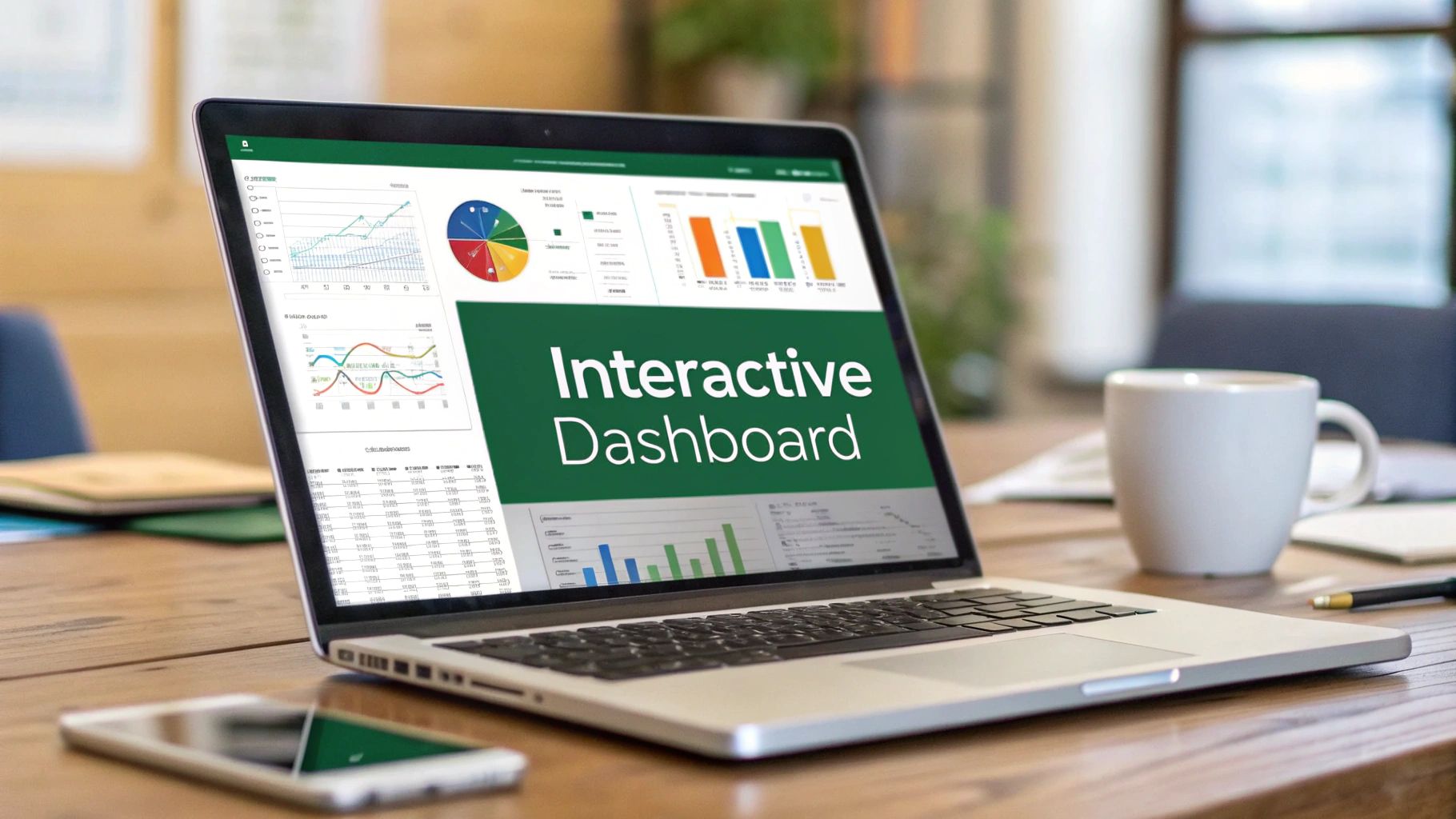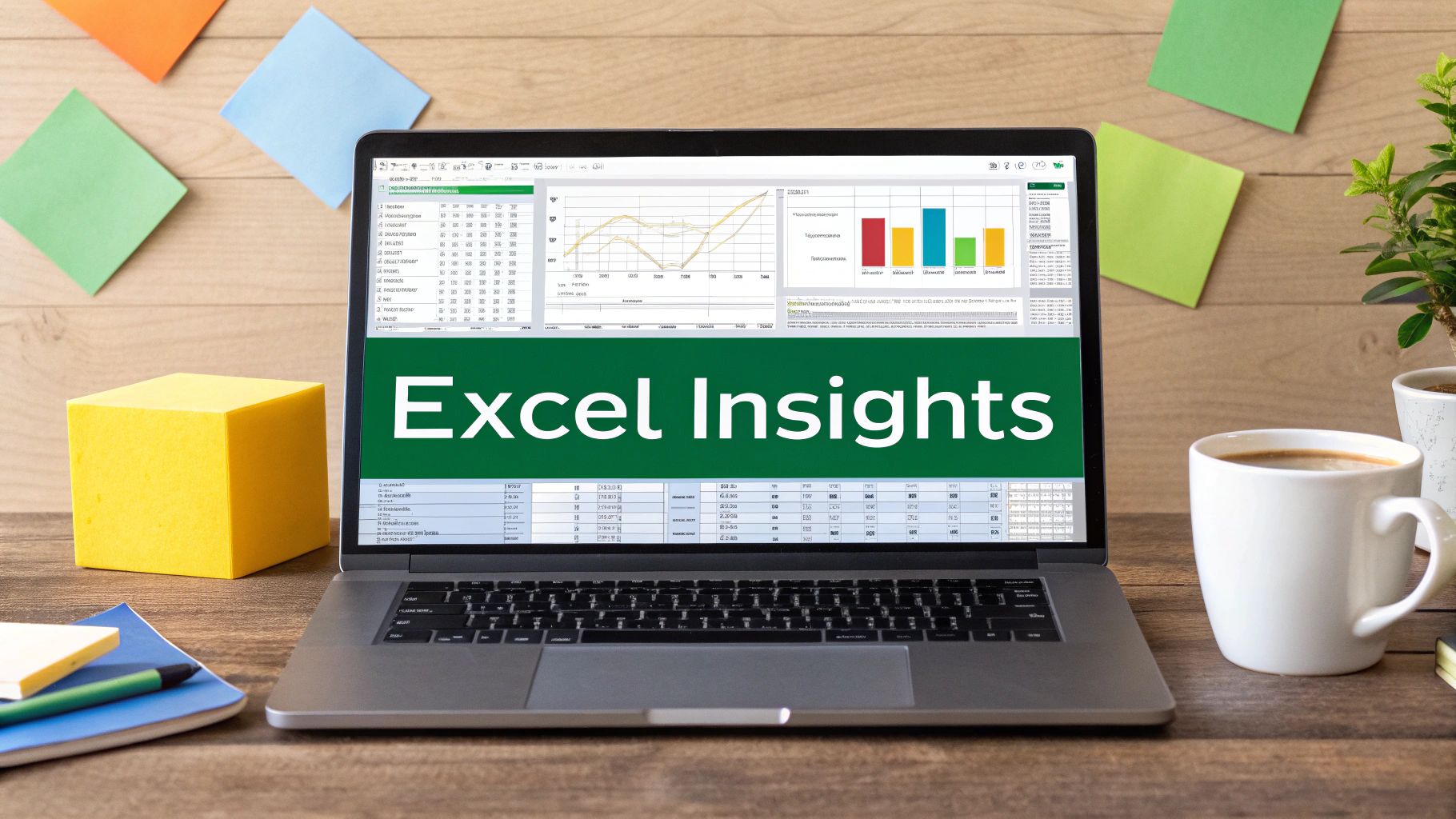Why Smart Text Extraction Changes Everything
Picture this: you're staring at a massive spreadsheet. Thousands of rows are filled with customer names, product codes, and contact details, all crammed into single cells. This kind of data chaos is where knowing how to excel extract text from cell becomes your secret weapon, turning a painfully tedious job into a quick, satisfying task.
From Messy Data to Actionable Insights
Smart text extraction is the bridge between raw, jumbled data and the organized, actionable information you need. Think about a common business scenario: you import a contact list where each cell looks like "John Doe [email protected]". Trying to manually separate those names and emails for a marketing campaign would take hours and be prone to typos. With the right extraction techniques, you can pull this info into separate columns in seconds, making sure your mailing list is clean and ready to go.
This isn't just a time-saver; it’s about making your data trustworthy. Automating text extraction can seriously boost business performance. A 2024 industry survey revealed that companies automating these tasks saw their operational efficiency jump by nearly 25%. This was mostly because they cut down on manual errors and sped up data processing. You can find out more about these efficiency gains in Excel on numerous.ai.
The Foundation for Advanced Analysis
Getting good at text extraction is more than a simple data-cleaning trick; it's a fundamental skill for any kind of deeper analysis. Once you can reliably pull specific text—like grabbing ZIP codes from full addresses or isolating product SKUs from long descriptions—you open up a world of new possibilities.
You can create more accurate sales reports, build highly specific customer segments, and prepare clean datasets for executive dashboards. Top analysts depend on these skills every day. For anyone serious about data management, this is a non-negotiable skill and your gateway to more sophisticated data work.
The Essential Trinity: LEFT, RIGHT, And MID Functions
When you need to extract text from a cell in Excel, the classic trio of LEFT, RIGHT, and MID are your reliable workhorses. These functions have been around for a long time for a good reason: they offer simple, yet powerful, control over text strings. I consider them the fundamental building blocks for countless data cleaning and prep tasks. They are your go-to tools for slicing and dicing text exactly how you need it.
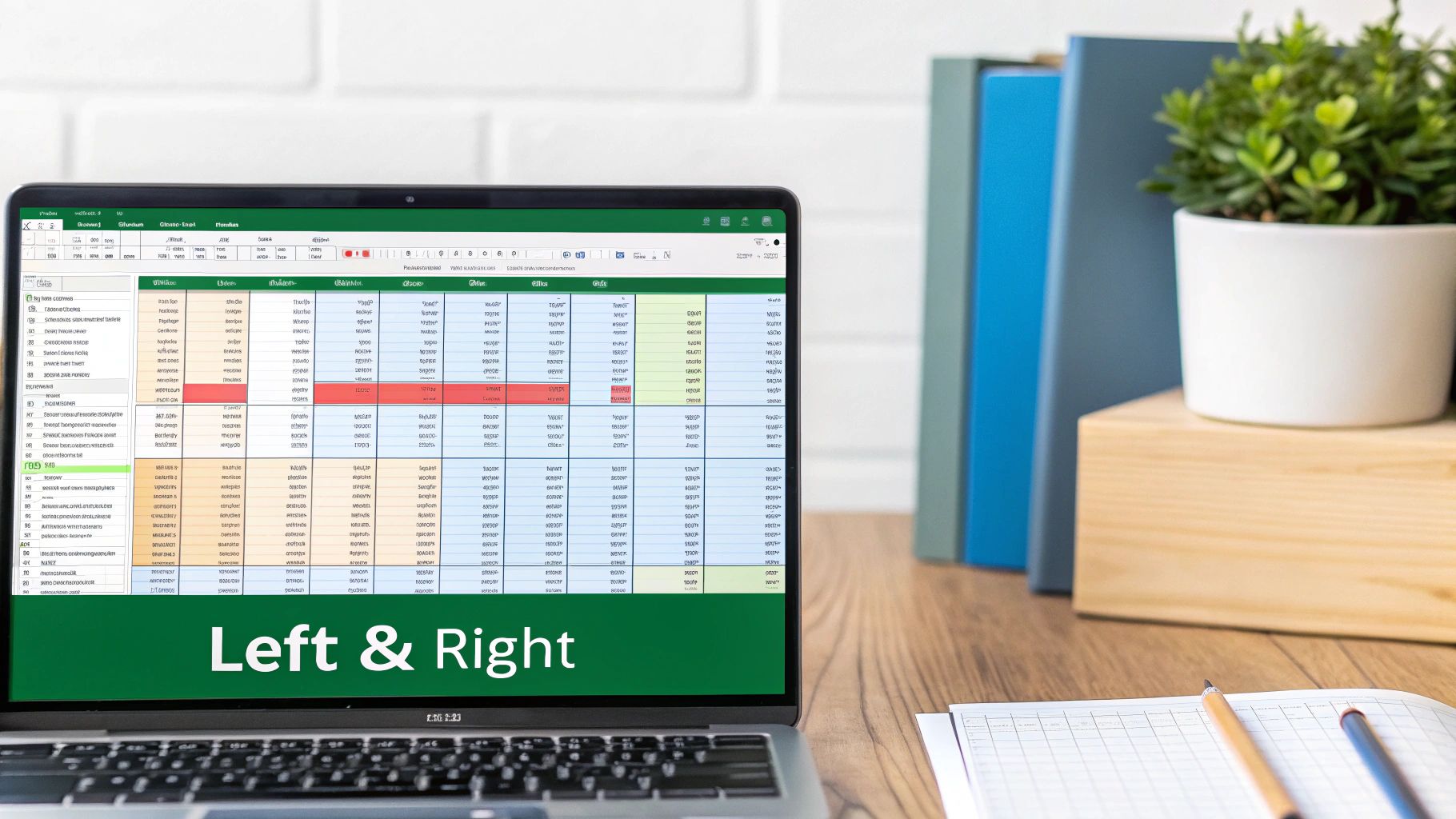
To give you a clearer picture, let's break down how each of these functions works in a real-world context. The table below outlines their syntax and best use cases, which we'll explore in more detail right after.
Text Extraction Functions Comparison
A detailed comparison of LEFT, RIGHT, and MID functions showing their syntax, use cases, and practical examples
| Function | Syntax | Best Use Case | Example Result |
|---|---|---|---|
| LEFT | =LEFT(text, [num_chars]) |
Extracting a fixed number of characters from the beginning of a string, like a prefix or area code. | =LEFT("PROD-12345", 4) returns "PROD" |
| RIGHT | =RIGHT(text, [num_chars]) |
Grabbing a fixed number of characters from the end of a string, such as a file extension or the last digits of an ID. | =RIGHT("Q4-Report.xlsx", 4) returns "xlsx" |
| MID | =MID(text, start_num, num_chars) |
Pulling text from anywhere in the middle of a string by specifying a starting point and length. | =MID("INV-2024-001", 5, 4) returns "2024" |
As you can see, each function is tailored for a specific type of extraction. LEFT and RIGHT are perfect for the ends of a string, while MID gives you the precision needed for everything in between.
LEFT: Grabbing Text from the Beginning
The LEFT function is ideal for pulling a set number of characters from the start of a text string. I often find myself using it to get prefixes from product codes or the first three digits of a phone number for area code analysis.
Imagine you have a column of product IDs like "PROD-12345," and for a report, you only need the "PROD" part to categorize your items. Instead of manual work, you can use the formula =LEFT(A2, 4). This tells Excel to look at cell A2 and grab the first 4 characters from the left, which gives you "PROD".
RIGHT: Extracting from the End
On the flip side, the RIGHT function works from the opposite direction, grabbing characters from the tail end of a string. This is incredibly handy for isolating file extensions from a list of filenames or pulling the last four digits of a customer ID for verification.
Let's say your data has filenames like "Q4-Report.xlsx", and your goal is to quickly filter for all the Excel files. The formula =RIGHT(A2, 4) takes the last 4 characters from the text in cell A2, cleanly returning "xlsx".
MID: Precision Extraction from the Middle
The MID function is your surgical tool for text extraction. It lets you start pulling text from any character position and define exactly how many characters you need. This makes it perfect for grabbing data that's stuck in the middle of a string.
For example, if you have invoice numbers formatted as "INV-2024-001" and you need to isolate just the year for financial analysis. The formula =MID(A2, 5, 4) is what you need. It instructs Excel to start at the 5th character (the "2") and extract the next 4 characters, neatly returning "2024". Learning how to extract text in Excel with these core functions is a foundational skill for anyone working with data.
Power Combinations That Handle Complex Data
This is where you move from just using Excel to truly mastering it—by combining functions to crack tough data extraction puzzles. While the basic functions are handy, real-world data is rarely neat and tidy. You'll often need to excel extract text from cell by nesting functions inside one another. For example, a common headache is pulling a domain name from a long list of email addresses. The name before the "@" symbol is always a different length, so a simple LEFT or RIGHT function just won't cut it.
This is where a powerful formula like =MID(A2, FIND("@", A2) + 1, LEN(A2) - FIND("@", A2)) becomes your secret weapon. It first finds the "@" symbol, then starts pulling text one character after it, and finally calculates the remaining length to grab the entire domain. This dynamic method works perfectly for both "[email protected]" and "[email protected]" without needing any manual adjustments.
Building Robust Formulas
Getting comfortable with these combinations is like playing with building blocks. Each function has a specific job, and you stack them to get the result you want. You might use:
- TRIM: To get rid of sneaky extra spaces in your data before you even think about extracting text.
- LEN: To figure out the total length of your text, which is essential for making your formulas flexible enough to handle entries of any size.
- SUBSTITUTE: To remove or swap out a specific character before you use MID or RIGHT to pull the text you need.
This infographic shows how the logic works when you combine FIND with MID to make precise extractions.
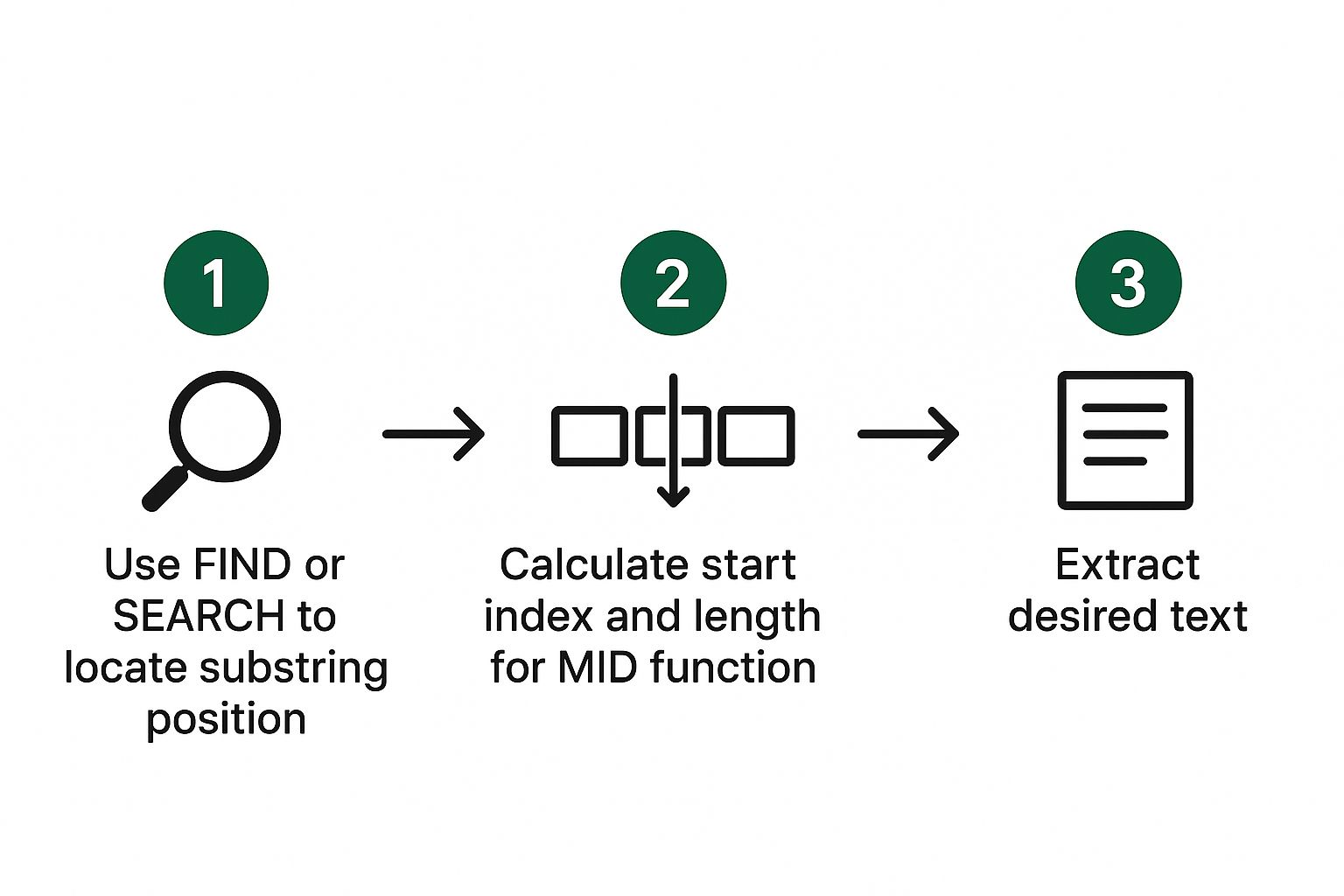
The main idea here is that you're creating a chain of logic by using one function's output as the input for another. This approach turns basic text tools into powerful parsing engines that can chew through complex, messy datasets with confidence and precision.
Flash Fill: When Excel Reads Your Mind
Sometimes, the best way to extract text from a cell in Excel feels less like a formula and more like a bit of magic. That’s the feeling you get when using Flash Fill, a clever feature that spots patterns in what you’re doing and finishes the job for you. It’s a fantastic tool for one-off data cleaning tasks where building a complicated nested formula would be total overkill. Flash Fill really comes through when a pattern is obvious to you but would be a headache for traditional functions to figure out.
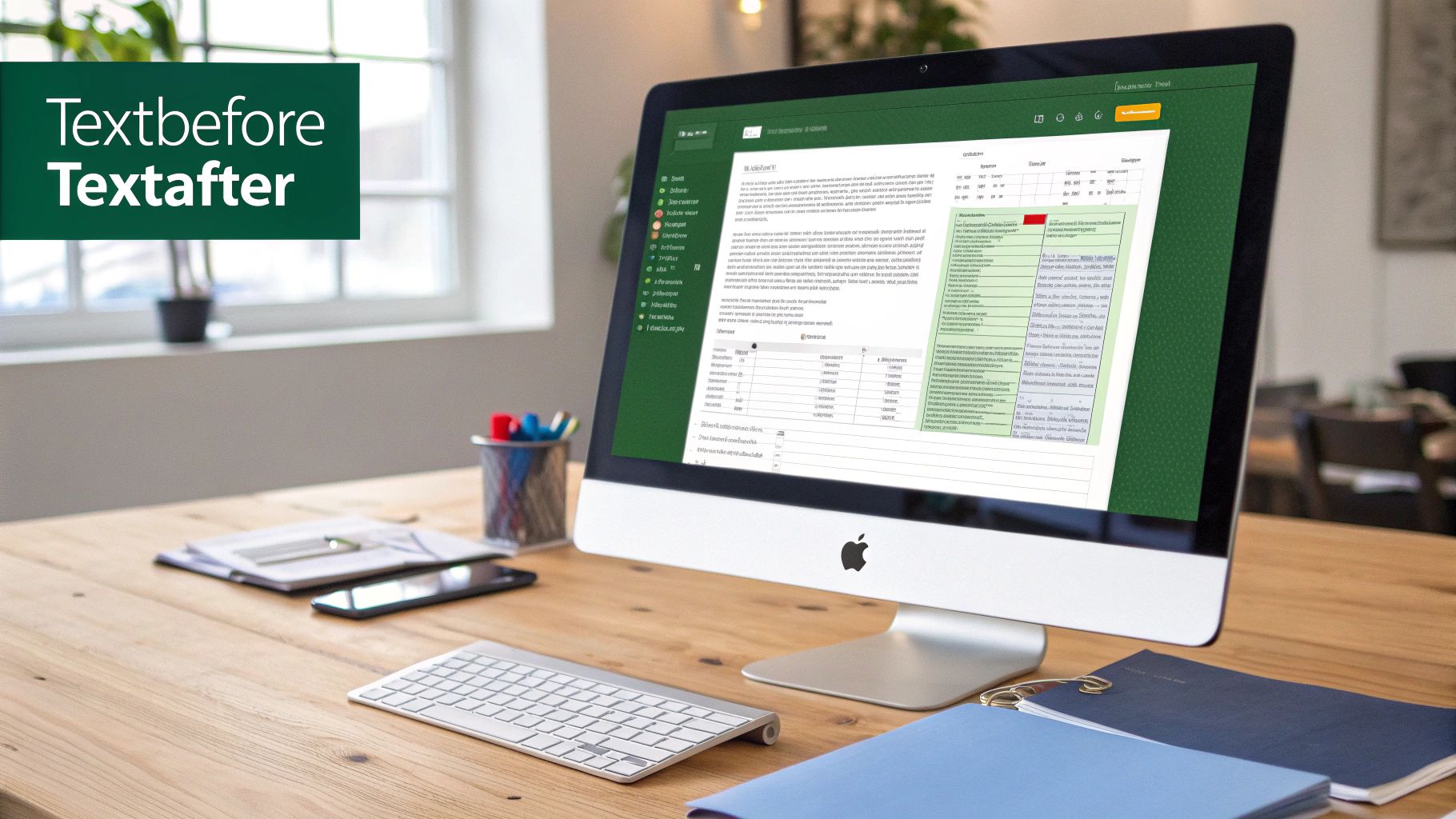
Let's say you have a column filled with email signatures like "Jane Doe - CEO - Acme Inc." and you only need the company name. Instead of wrestling with formulas, you can just type "Acme Inc." into the cell next to it. As you start typing the next company name in the row below, Excel will likely pop up a grayed-out preview of the rest of the column, all filled out correctly. All you have to do is hit Enter, and the job is done.
When to Use Flash Fill
This feature is an absolute lifesaver in a few key situations:
- Irregular Data: It’s great at handling inconsistencies where rigid formulas would fail. Think about extracting street names from addresses that sometimes include apartment numbers and sometimes don't.
- Reformatting: It easily restructures data. You can quickly turn "Doe, John" into "John Doe" or convert "(555) 123-4567" into "5551234567" without any complex functions.
- Complex Extractions: It can pull out middle names or initials from a list of full names, a task that would otherwise require a tricky combination of FIND and MID functions.
One thing to keep in mind, though, is that Flash Fill is not dynamic. If you go back and change the original data, the results you generated won't update on their own. It’s designed for static, one-and-done cleanup jobs. By giving it one or two clear examples, you can teach Excel to recognize some surprisingly complex patterns, saving you a huge amount of manual work.
Text To Columns: The Split-Second Solution
Sometimes, formulas can feel like using a sledgehammer to crack a nut, especially when you're dealing with nicely structured text. This is where the Text to Columns feature becomes your best friend. It’s a built-in wizard that provides a fast and effective way to excel extract text from cell content by splitting it across multiple columns. I’ve found it’s the perfect tool for quickly cleaning up data imported from other systems, particularly when it comes in as a messy CSV or a plain text file.
Think about a common scenario: you have a single column with full names formatted like "Doe, John," and you need separate "First Name" and "Last Name" columns. Text to Columns is designed for exactly this kind of task.
Delimited vs. Fixed Width
Once you launch the wizard from the Data tab in Excel, you'll see two primary options:
- Delimited: This is your go-to when a consistent character—like a comma, space, or tab—separates the pieces of data you want to split. It's incredibly handy because you can tell Excel precisely which separator to use.
- Fixed Width: This option is for those rare cases where data is aligned in columns without a specific separator. Each field has a set length, and you just click in the preview to create the break lines where you want them.
Text extraction tools have come a long way, keeping pace with the increasing complexity of business data. By January 2025, features like Text to Columns were indispensable for splitting data using common delimiters like commas or spaces. You can find more details about Excel's text analysis tools on Microsoft's support page.
This wizard helps you avoid wrestling with complex formulas for straightforward splitting jobs, turning a potential data headache into a simple, three-click fix. Plus, it's non-destructive; just choose a new destination for the output, and your original data stays completely intact.
Modern AI-Powered Extraction Techniques
Beyond the classic formulas, Excel now offers more intelligent ways to excel extract text from cell content, thanks to AI-driven tools. A great example of this is Power Query, a powerful data transformation engine built right into Excel. Instead of struggling with complicated nested formulas, you can use its straightforward interface to clean, split, and reformat text with just a few clicks. It’s a lifesaver for messy jobs like parsing inconsistent data or pulling key insights from unstructured customer feedback.
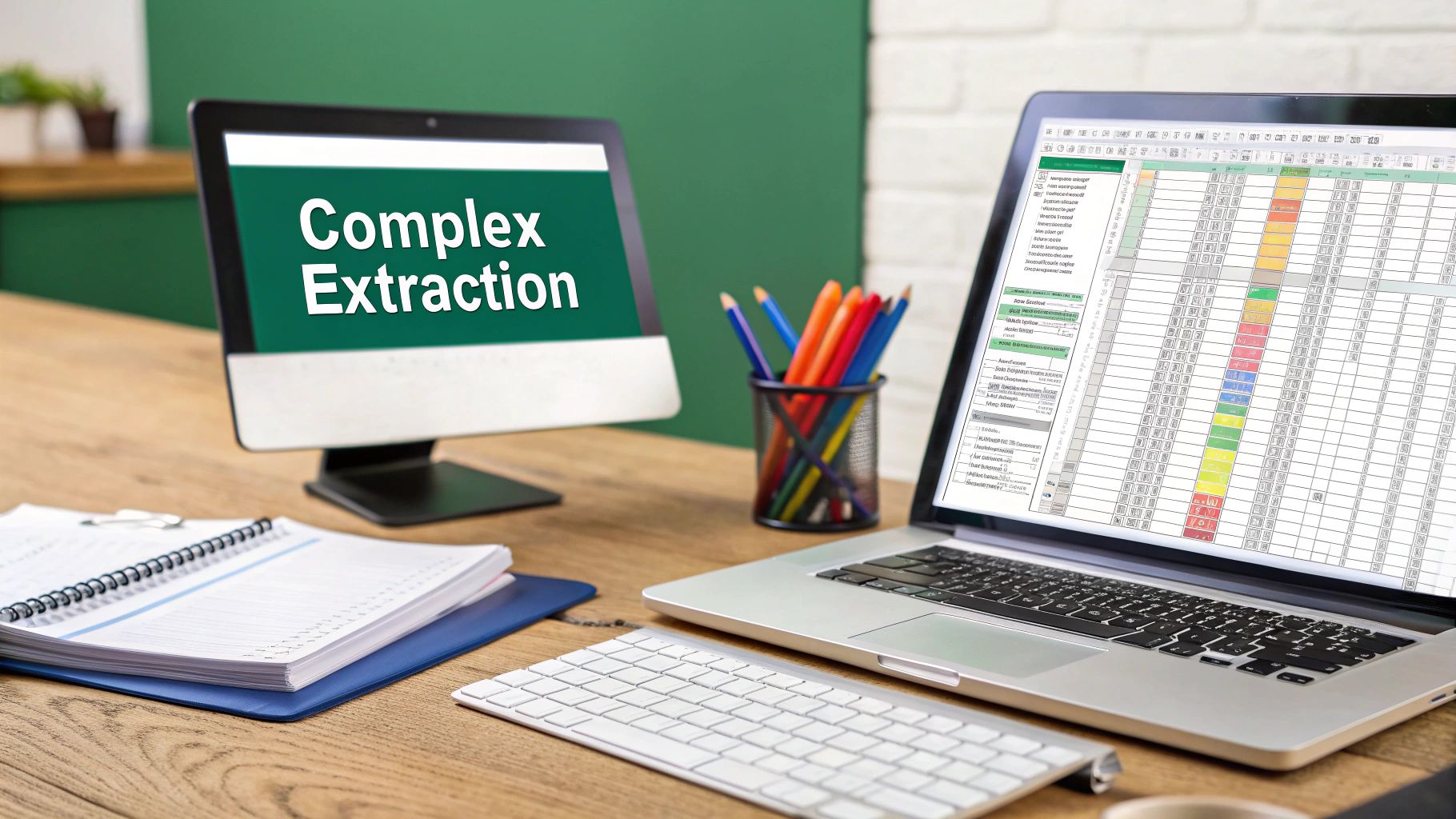
This modern approach really shines where traditional methods stumble. Imagine trying to extract all product features from long, varied descriptions—a nightmare for standard functions but a simple task for Power Query. On top of that, specialized AI add-ins are changing the game. For instance, you can now use conversational AI assistants that analyze your data and suggest the best extraction method for you. You can see this in action and learn more about AI integration in Excel with AI-for-Excel.com.
Even more exciting, Microsoft is actively rolling out native Regular Expression (Regex) functions like REGEXEXTRACT for Microsoft 365 subscribers. These functions will allow for sophisticated pattern matching that was once only possible through programming scripts. With REGEXEXTRACT, you’ll be able to pull out any text that matches a specific pattern, like all the email addresses or phone numbers from a block of text, offering a new level of precision.
Traditional vs Modern Text Extraction Methods
To help you choose the right approach for your needs, here's a quick comparison of the different text extraction methods available in Excel.
Traditional vs Modern Text Extraction Methods
Comparison of different text extraction approaches showing their strengths, limitations, and ideal use cases
| Method | Complexity | Flexibility | Best For | Learning Curve |
|---|---|---|---|---|
| Formulas (LEFT/MID/FIND) | High for complex tasks | Moderate | Consistent, rule-based data | Medium |
| Flash Fill | Low | Low | One-off, simple pattern tasks | Low |
| Text to Columns | Low | Low | Delimited or fixed-width data | Low |
| Power Query/AI | Low to Medium | High | Inconsistent, complex, large datasets | Medium to High |
This table shows that while old-school formulas still have their place for predictable data, modern tools like Power Query and other AI integrations offer far more power and flexibility when dealing with the messy, inconsistent data we often encounter in the real world.
!## Troubleshooting and Professional Success Tips
Even with a solid plan, trying to extract text from a cell can sometimes hit unexpected roadblocks. Knowing how to handle common issues is the difference between a quick fix and a day of frustration. Formulas can sputter out errors, especially when text patterns aren't as consistent as you first thought. This is where building some resilience into your work really pays off.
Building Error-Resistant Formulas
One of the most frequent problems I see is a formula that works for most rows but returns a #VALUE! or #N/A error on others. This usually happens when a function like FIND can't locate the character it's searching for. Instead of letting these errors break your workflow, you can wrap your formula in the IFERROR function.
For example, imagine you have a formula like this: =IFERROR(MID(A2, FIND(":", A2) + 1, 10), "No Data")
This formula tries to find a colon and extract the 10 characters after it. If the colon is missing, instead of showing a nasty error, it will gracefully return "No Data" or whatever text you specify. This keeps your dataset clean and your calculations running smoothly.
Also, be wary of invisible troublemakers. Characters you can't see, often pasted from other sources, can cause chaos. The TRIM and CLEAN functions are your first line of defense here, removing extra spaces and non-printable characters before you even begin extracting. For a deeper look at tidying up your data, check out our guide on essential data cleaning techniques.
Professional Strategies for Efficiency
When you start working with larger datasets, performance becomes a major factor. Constantly recalculating complex, nested formulas across thousands of rows can slow your workbook to a crawl. A pro tip is to use helper columns to break down a complex formula into smaller, more manageable parts. Once you have the final results, you can copy and paste them as values to stop Excel from constantly recalculating.
For extraction tasks you do often, don't reinvent the wheel every time. I find it incredibly helpful to create a template with my go-to formulas pre-built. And always, always document your complex formulas. Leaving a simple note explaining what a formula does will save you—or a teammate—a massive headache months from now.
Tired of wrestling with formulas and errors? The AI assistant from AIForExcel can generate the exact formula you need in seconds, troubleshoot issues, and even explain how it works. Stop wasting time and let AI handle the heavy lifting. Explore how AIForExcel can make your work easier today.