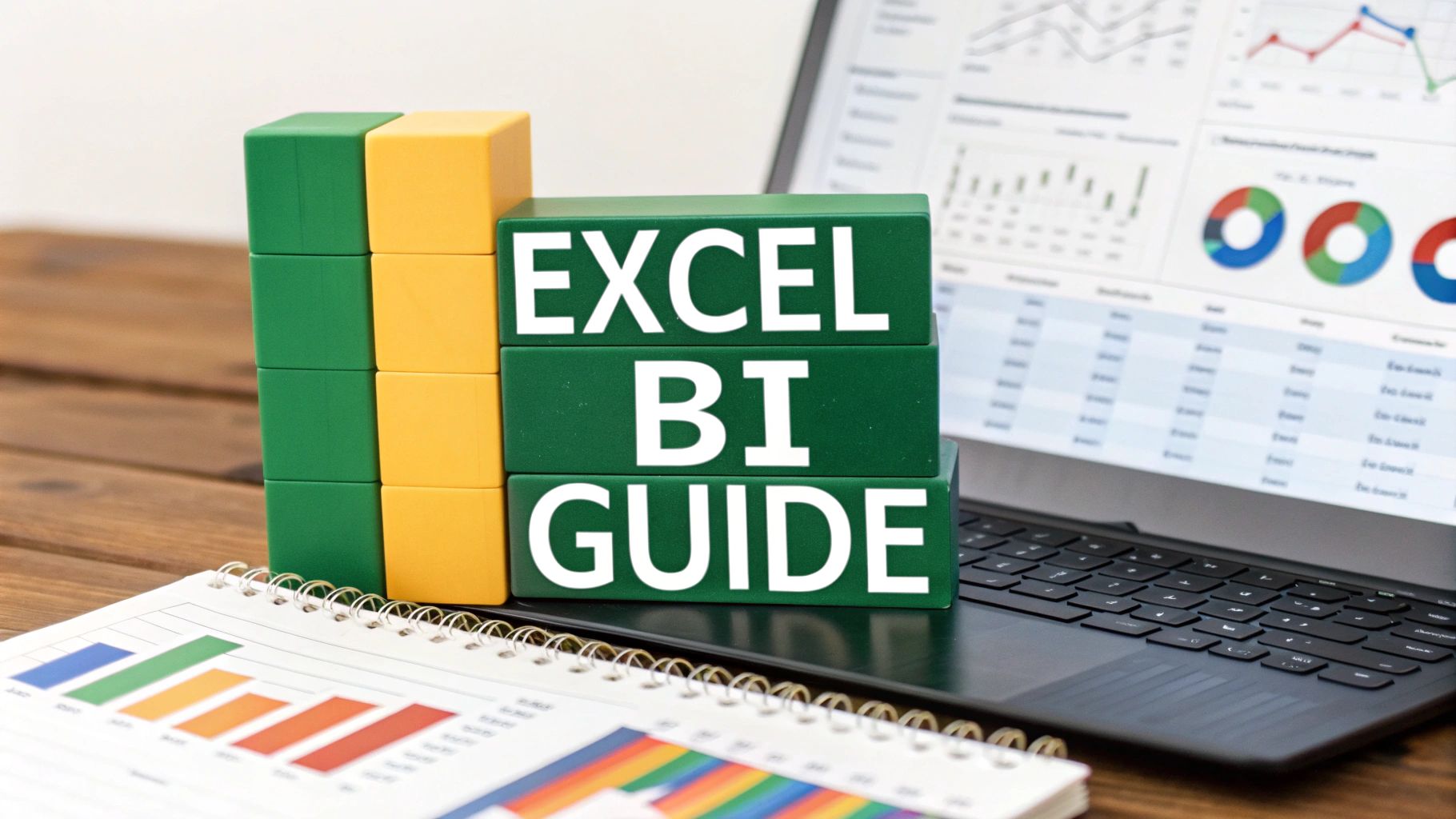Why Everyone's Talking About Text Extraction in Excel
If your work life revolves around spreadsheets, you've probably faced the classic data dilemma. Your inbox gets flooded with CSVs and reports from various systems, each with its own quirky formatting. One file might have full names in a single column, while another splits them. Product codes are sometimes attached to descriptions, and other times they're separate. This messy reality means we often drown in raw text that needs serious cleaning and organizing before it can offer any real value. This is precisely why the ability to extract text in Excel has gone from a neat trick to an essential, time-saving skill.
Through countless chats with data analysts, small business owners, and seasoned Excel users, a clear pattern has emerged. The people who work most efficiently are the ones who have mastered text extraction. They’ve swapped hours of mind-numbing copy-and-pasting for automated, repeatable processes.
From Tedious Task to Competitive Edge
Imagine a marketing manager trying to sort through thousands of survey responses. Each response has a customer comment, a rating, and a product name all crammed into one cell. Manually separating this data isn't just tedious; it's a bottleneck that delays crucial customer insights. By using Excel's extraction tools, this manager can instantly parse the data and quickly spot trends in feedback for specific products. This isn't just about saving time—it's about making faster, more informed decisions that directly impact customer satisfaction and sales.
This same idea applies across different business functions. Before we dive into the "how," let's look at some common situations where text extraction is a game-changer. The table below outlines a few real-world examples.
| Scenario | Data Type | Extraction Need | Business Impact |
|---|---|---|---|
| Lead Generation | Email Addresses | Extracting the company name from emails like [email protected]. |
Quickly builds a targeted account list for the sales team. |
| HR & Payroll | Employee Records | Separating employee IDs from combined strings like "EMP-54321 - John Doe". | Ensures accurate data for payroll systems and employee databases. |
| Logistics & Shipping | Customer Addresses | Pulling postal codes from long, messy address fields. | Optimizes shipping routes and reduces delivery errors. |
| Product Analysis | Customer Feedback | Isolating product names from survey responses like "The Alpha-Widget is great!". | Allows for product-specific sentiment analysis and improvement. |
These scenarios all point to a fundamental business truth: the faster you can get to clean, usable data, the more agile your operations become. The need for these capabilities is so significant that Microsoft continues to build more powerful features directly into the software.
This image shows how Excel's newer tools can automatically identify themes from raw text, a task that once required hours of manual analysis. It demonstrates a clear move toward integrating sophisticated text analytics right into the spreadsheet environment. In 2025, Excel took a big step forward by introducing a suite of advanced, AI-powered text analysis tools designed to bridge the gap between numerical and textual data. You can check out our guide on how AI is becoming an indispensable assistant in Excel to see how these advancements are changing the game. These new features allow users to analyze survey responses and customer reviews directly within Excel, unlocking insights that were previously hard to access. You can learn more about how Microsoft is integrating text analysis into Excel.
Formula-Based Text Extraction That Actually Works
Let's be honest—most formula tutorials show you perfect examples that don't reflect your messy, real-world data. We're taking a different approach. You'll learn how to combine LEFT, RIGHT, and MID with functions like FIND and SEARCH to handle the inconsistent, frustrating data you actually encounter day-to-day. This isn't just about theory; it's about building robust formulas to extract text in Excel, even when your data is unpredictable.
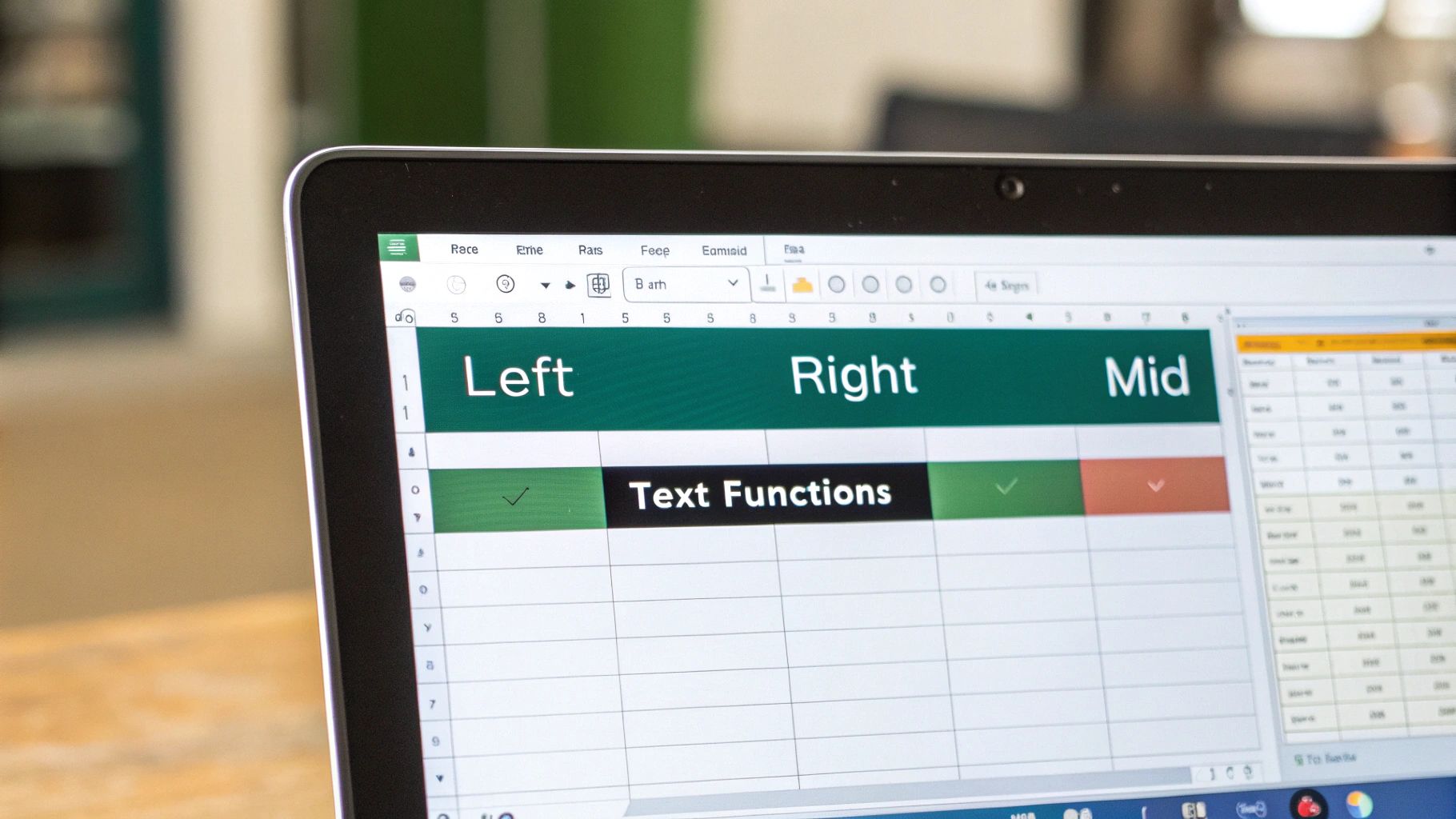
Combining Functions for Real-World Data
The real magic of Excel formulas happens when you start nesting them together. Think about a column of names like "John A. Doe" and "Jane Smith." A simple formula like LEFT(A2, 4) won't work for both. The key is to create a dynamic endpoint. Instead of using a fixed number, we’ll use the FIND function to locate the first space.
The formula =LEFT(A2, FIND(" ", A2)-1) dynamically finds the first name, no matter how long it is. FIND gives us the position of the space, and we just subtract 1 to avoid including the space in our final result. This is a super flexible technique for grabbing text that comes before any specific character, or "delimiter."
For more complicated tasks, like pulling out a middle initial or a product code from the center of a string, the MID function is your best bet. It needs three pieces of information: the text, where to start, and how many characters to extract. By combining it with multiple FIND functions, you can pull text from between two different delimiters, like extracting a middle name from between two spaces in a full name field.
Handling Variations with TRIM, SUBSTITUTE, and LEN
What happens when your data is full of extra spaces or uses different delimiters? This is where a few other text functions become your most valuable partners in any extraction project.
- TRIM: This function is your best friend for cleaning up messy data. It gets rid of all the extra spaces from the start, end, and middle of a text string, leaving just single spaces between words. It’s a great habit to wrap your source cell in TRIM (for example,
TRIM(A2)) before you apply any other formulas to avoid errors caused by stray spaces. - SUBSTITUTE: This function is perfect for making delimiters consistent. If you have a column for product SKUs that sometimes uses a hyphen (
-) and other times a slash (/), you can use=SUBSTITUTE(A2, "/", "-")to change all the slashes to hyphens before you run your main extraction formula. - LEN: The LEN function simply tells you the total length of a text string. It becomes very handy when you need to pull characters from the end of a cell, especially when you pair it with the RIGHT function. For example, you could use it to grab the last five digits of a part number.
The need to effectively manipulate and analyze text data is growing fast. In fact, the global text analytics market, which covers tools and tech for text data analysis often used with Excel, was valued at around USD 12.75 billion in 2025. This shows just how important these skills are becoming in today's data-focused business world. You can learn more about the scale of the text analytics market and its continued growth.
Flash Fill: The Hidden Excel Feature That Changes Everything
While formulas are powerful, they often feel like using a sledgehammer to crack a nut. This is where Flash Fill comes in, acting as Excel’s pattern-recognition wizard. It’s a feature many users don't even know exists, yet it can completely change how you approach tasks to extract text in Excel. Instead of carefully building formulas, you just show Excel what you want by providing an example, and it intelligently figures out the pattern for you.
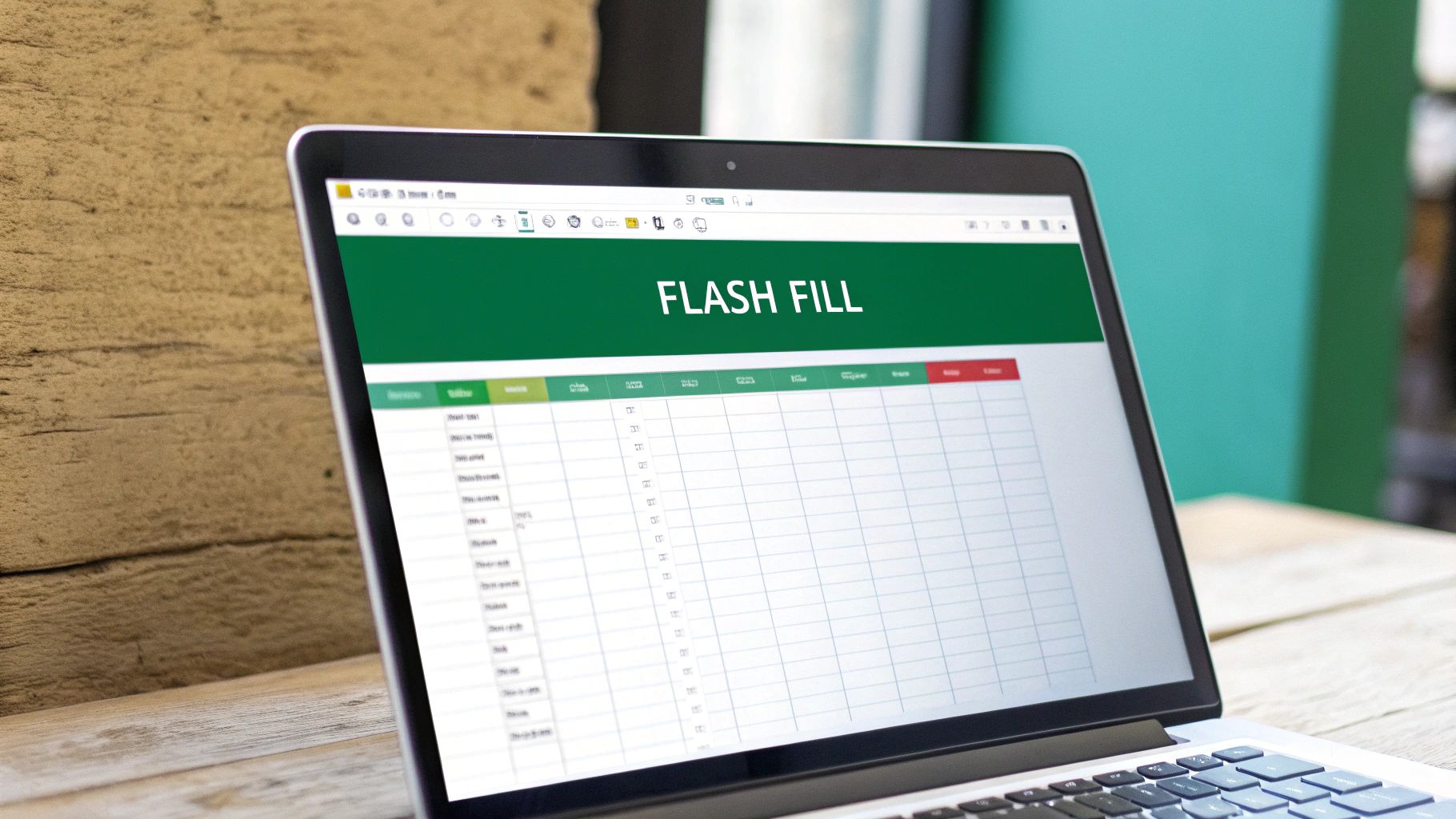
From Simple to Complex Extractions
Let's say you have a list of employee emails in column A, like [email protected]. You need to pull out just the company domain, "acmecorp.com," into column B. Instead of wrestling with MID and FIND functions, you just type "acmecorp.com" in cell B2 next to the first email. As soon as you start typing the domain for the next email in cell B3, Flash Fill will likely spot the pattern and show a grayed-out preview of all the other domains. Just hit Enter, and the job is done.
This magic trick works for much more than just domains. Flash Fill truly shines when parsing inconsistent data that would otherwise require some very tricky nested formulas. I've used it for all sorts of real-world scenarios:
- Cleaning Product Data: Extracting a product ID like "SKU-945" from messy descriptions such as "Widget (Model A, SKU-945) - Blue".
- Parsing Addresses: Pulling just the street name from inconsistent address strings that sometimes include apartment numbers and sometimes don't.
- Combining Information: It also works in reverse. You can combine a first name from column A and a last name from column B into a "First Last" format in column C with just one example.
When to Use Flash Fill (and When Not To)
Flash Fill is a fantastic tool, but it's important to understand its strengths and weaknesses. It's the perfect choice for one-off data cleaning tasks where you can see the pattern, but it would be a headache to write a formula for it. However, its major drawback is that it's not dynamic. If your source data changes, the Flash Fill results won't update automatically—you'll have to run it again. For recurring reports or dashboards where data is constantly updated, a formula-based or Power Query approach is far more reliable.
To help you decide which tool to grab from your Excel toolkit, here's a quick comparison of Flash Fill and traditional formulas.
Flash Fill vs Formula Methods Comparison
When to use Flash Fill versus traditional formulas for text extraction tasks
| Method | Best For | Speed | Reliability | Learning Curve |
|---|---|---|---|---|
| Flash Fill | Quick, one-off cleaning tasks with clear patterns. | Very Fast | Low (Not dynamic; doesn't update if source changes) | Very Low |
| Formulas | Dynamic results that need to update with source data. | Fast | High (Updates automatically) | Medium to High |
Ultimately, Flash Fill is your go-to for speed and simplicity in one-time data manipulation tasks. For anything that needs to be repeatable and automatically updated, sticking with formulas will save you from potential errors down the line.
Power Query: Handling Large-Scale Text Extraction Projects
When you find yourself doing the same extraction task over and over, it's time to bring in the heavy machinery: Power Query. While formulas and Flash Fill are fantastic for quick, one-time jobs, Power Query is built for scale, repetition, and cleaning up messy data from multiple sources. Think of it as an industrial-strength data processing facility that lives right inside Excel. It's perfect for when you need to extract text in Excel from entire folders of files or those recurring monthly reports.
The real magic of Power Query is in its repeatable workflow. You build a query once to clean and extract information, and then you can simply refresh it whenever new data comes in. This is a massive time-saver for tasks like processing monthly sales reports that never seem to have the same column layout or consistent formatting.
Building Reusable Extraction Workflows
Let's imagine you get a folder of customer feedback exports every week. In each file, there's a column with a jumbled string like "Product: SuperWidget | Rating: 5 | Comment: Excellent!". Manually splitting this with formulas every single week would be incredibly tedious and prone to error. With Power Query, you can set up a single, automated workflow that handles it all.
Your Power Query workflow would:
- Connect to the entire folder of files, not just a single spreadsheet.
- Use the "Split Column by Delimiter" feature to instantly separate the product, rating, and comment into their own neat columns.
- Clean up leftover text like "Product: " or "Rating: " using handy transformations like "Replace Values" or "Extract."
The best part? Next week, you just drop the new report into the folder, open your Excel file, and hit "Refresh." Power Query automatically runs through all your predefined steps, and your clean data appears. Its ability to combine files makes it a far better choice for these kinds of scenarios. If you want to dive deeper, we have a whole guide on how to combine multiple Excel files into one.
This process is a fundamental skill in modern data work. In fact, data extraction technologies are a crucial foundation for any professional using Excel to analyze text-based information. The global data extraction market was valued at USD 6.16 billion in 2025 and is projected to explode to USD 24.43 billion by 2034. You can get more details on the data extraction market growth to understand just how essential these skills are becoming in the business world.
VBA Solutions for Complex Text Extraction Challenges
When formulas start looking like a jumbled mess and Power Query feels like bringing a tank to a knife fight for a specific, repetitive job, it’s time to look at Visual Basic for Applications (VBA). Don't let the idea of coding scare you; think of VBA as your personal workshop for building custom tools right inside Excel. It’s the go-to solution when you need to extract text in Excel using rules so particular that no built-in function can keep up.
I’ve often found myself in situations where a part number needs to be pulled from a long product description. The tricky part is that the number's length and position change depending on the product category mentioned earlier in the same cell. This kind of conditional, logic-based extraction is where VBA really shines. It lets you create custom functions that can handle all the tricky edge cases that would make a standard formula fall apart.
Creating Your First Custom Extraction Function
The real magic of VBA for text extraction is in building your own User-Defined Functions (UDFs). A UDF is basically a new formula you create yourself, which you can then use in a cell just like you would =SUM() or =VLOOKUP(). For instance, a common headache is trying to grab text that's sandwiched between two specific words or symbols. While you can sometimes manage this with a very long and nested formula, a simple VBA function is much cleaner and way easier to reuse.
Here’s a practical, copy-and-paste function that I use to extract text between two specified markers.
Function ExtractBetween(text As String, start_delim As String, end_delim As String) As String Dim start_pos As Integer Dim end_pos As Integer
start_pos = InStr(text, start_delim) If start_pos > 0 Then start_pos = start_pos + Len(start_delim) end_pos = InStr(start_pos, text, end_delim) If end_pos > 0 Then ExtractBetween = Mid(text, start_pos, end_pos - start_pos) Else ExtractBetween = "" End If Else ExtractBetween = "" End If End Function
To get this working, you’d just type a formula like =ExtractBetween(A2, "(", ")") into a cell. This would pull out whatever text is inside the parentheses in cell A2. The best part is that this UDF is not only reusable for future projects but is also much easier for a coworker to understand than a confusing, screen-long formula.
The Rise of Native Regex Functions
For a long time, VBA was the only practical way to use Regular Expressions (Regex)—incredibly powerful pattern-matching tools—within Excel. Things are changing, though. Microsoft has started to release native Regex functions directly into Excel 365. As of early 2025, functions like REGEXEXTRACT, REGEXTEST, and REGEXREPLACE became available to users in the Current Channel.
This is a massive step forward, as it means you can perform complex pattern matching without ever touching the VBA editor. You can read Microsoft's announcement about these new Regex functions to see if you have access. While these native functions will likely replace many common VBA scripts over time, VBA remains vital for building highly tailored, multi-step automated workflows that go beyond simple pattern matching.
Solving the Problems That Break Text Extraction
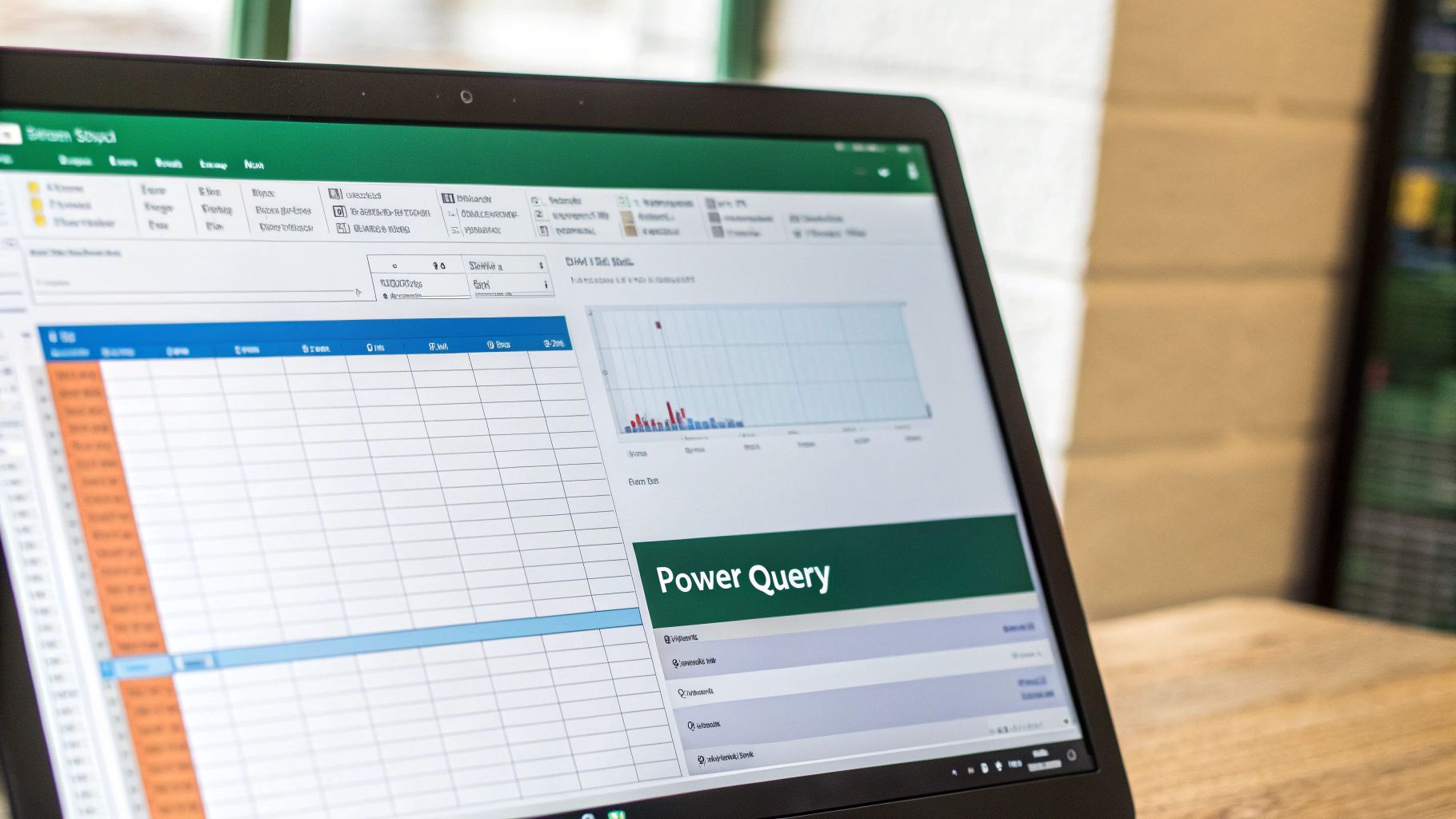 Even with the best formulas, real-world data can be messy. This is where most people get stuck, spending hours trying to figure out why a seemingly perfect formula returns an error. The roadblocks you face when you need to extract text in Excel are often predictable, and once you know what to look for, you can fix them quickly. From inconsistent date formats to pesky hidden characters, these issues can derail any data project.
Even with the best formulas, real-world data can be messy. This is where most people get stuck, spending hours trying to figure out why a seemingly perfect formula returns an error. The roadblocks you face when you need to extract text in Excel are often predictable, and once you know what to look for, you can fix them quickly. From inconsistent date formats to pesky hidden characters, these issues can derail any data project.
Diagnosing Common Extraction Failures
One of the most frequent culprits I see is inconsistent delimiters. You might build a formula to split text based on a comma, only to discover that half your data uses a semicolon instead. Another classic problem is hidden characters, especially non-breaking spaces. They look identical to regular spaces but will cause FIND and SEARCH functions to fail. Using the CODE() function on a mysterious character can reveal its ASCII value, helping you identify and remove it with SUBSTITUTE().
When your formulas stop working, it's helpful to have a systematic way to find the root cause. Here are a few diagnostic tips I use:
- Evaluate Part of the Formula: Highlight a small piece of your formula in the formula bar and press F9. This shows you the result of just that portion, helping you pinpoint exactly where the calculation goes wrong.
- Check for Hidden Characters: Use the
CLEAN()andTRIM()functions together on your source data in a helper column. This combination removes most non-printable characters and extra spaces. - Varying Delimiters: If your data uses multiple separators (like commas and hyphens), nest
SUBSTITUTE()functions to standardize them before you run your main extraction formula.
Managing Performance and Prevention
As your datasets grow, you might notice that complex text formulas slow Excel to a crawl. Each calculation needs processing power, and with thousands of rows, this can lead to memory issues. When performance becomes a problem, it's often a sign to move from cell-based formulas to Power Query, which is designed to handle large-scale transformations more efficiently.
Proactive prevention is always better than reactive fixing. Setting up clear data entry guidelines is a great first step. For recurring data issues, creating a dedicated cleaning worksheet or a Power Query step can save a ton of time. Adopting these practices helps ensure your extraction workflows stay reliable, even as your data sources and formats change.
Building Your Personal Text Extraction Toolkit
Now that we’ve walked through the different methods, it’s time to put together your personal text extraction toolkit. Knowing which tool to grab for a specific job is just as important as knowing how to use it. The idea is to create a reliable decision-making framework that takes you from someone who knows a few tricks to an efficient data problem-solver. This is how you stop fighting with messy data and start making it work for you. First, always figure out the problem before picking a solution.
Choosing the Right Method for the Job
Your choice of method should really come down to your data's structure, the task's complexity, and how often you have to do it. Is this a one-time cleanup, or are you dealing with a recurring monthly report? Is the data organized neatly, or is it a chaotic jumble?
- Formulas (LEFT, RIGHT, MID, FIND): Think of these as your precision tools. They are ideal for dynamic, repeatable tasks where the logic stays the same, even if the text itself changes. They're perfect for dashboards or reports where the source data gets updated often, and you need the results to change automatically.
- Flash Fill: This is your quick-win wizard. It's best for one-off data cleaning jobs where you can see a clear pattern, but writing a formula feels like overkill. Use it to quickly reformat names, addresses, or product codes when the results don't need to be dynamic.
- Power Query: This is your industrial-strength solution. It's the undisputed champion for large datasets, multiple files, or recurring extraction workflows. When you have to apply the same cleaning and extraction steps to new data on a regular basis, Power Query’s repeatable queries are the most efficient and robust option.
- VBA: This is your custom workshop. Save this for highly complex, conditional logic that standard functions just can’t handle. Creating custom functions or automated macros is perfect for unique, business-specific extraction rules that you need to apply frequently.
This decision tree gives you a quick visual guide for how to extract text in Excel based on the patterns in your data.
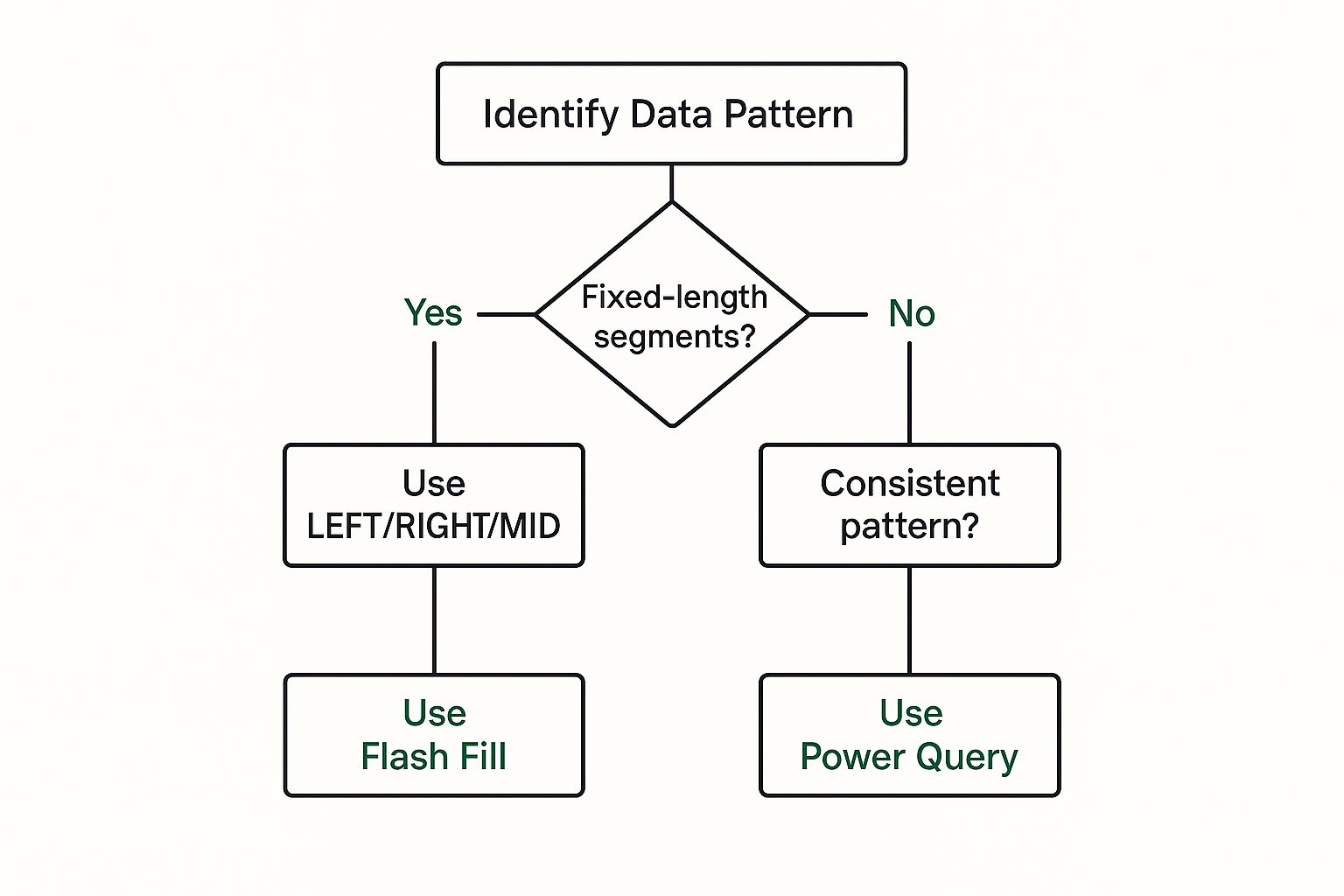
As the infographic shows, your first move should always be to identify your data's pattern. This will point you directly to the most effective tool for the task at hand.
Creating Reusable and Sharable Solutions
The real sign of an expert is creating solutions that not only work but are also easy for others (and your future self!) to understand and use again. When you build a complex formula or a Power Query workflow, always document your logic. Just add a note in Excel or a comment in your VBA code explaining why you did something. This simple habit can save a ton of time down the road.
For tasks that come up again and again, create template files with your pre-built Power Query connections or custom VBA functions ready to go. This approach can turn a 30-minute chore into a 2-minute refresh. The ultimate aim is to build processes, not just one-off fixes, which ensures consistency and efficiency for your entire team.
If you find yourself constantly wrestling with these extraction tasks and wish you could just ask Excel what to do in plain English, AIForExcel might be the answer. It’s a conversational AI assistant that lets you describe the text you need, and it handles the complex parts for you, turning hours of work into minutes. Discover how AIForExcel can simplify your data challenges.