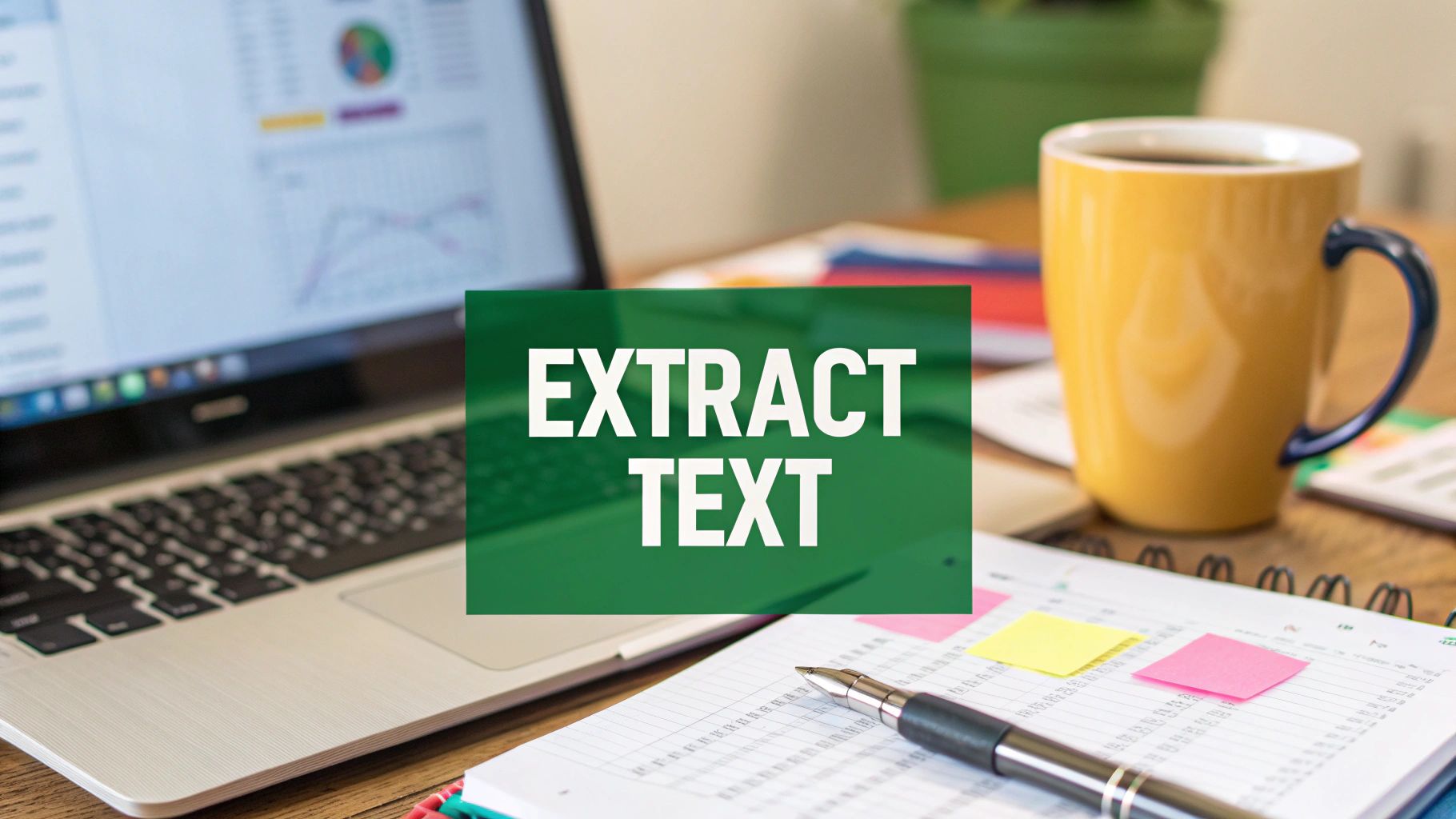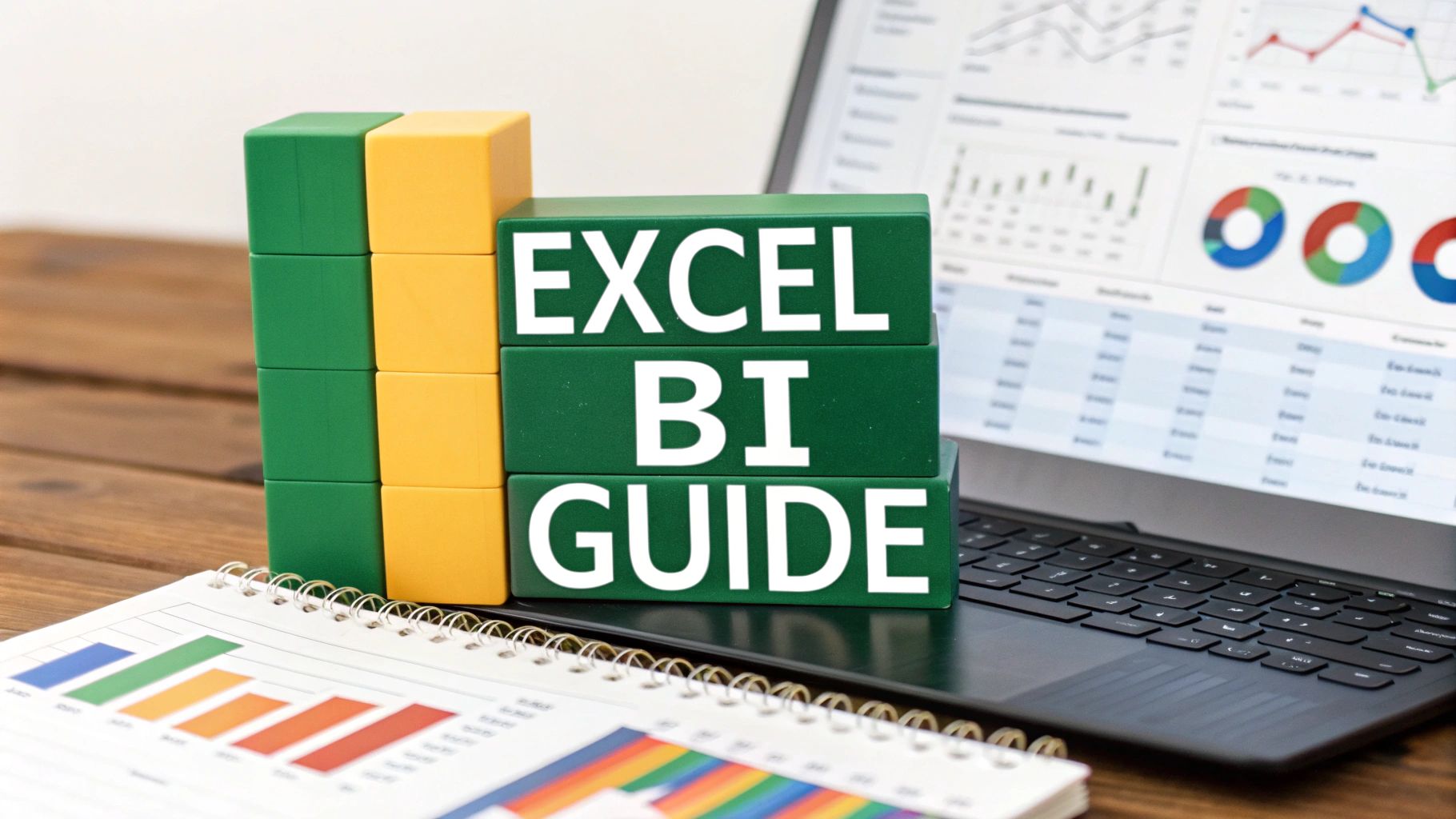Why File Combining Skills Matter More Than Ever
Picture this: your manager needs a consolidated sales report for the last quarter. The problem? That data is spread across fifteen different spreadsheets, one for each regional office. To make things worse, each file is a chaotic mix of inconsistent formats and naming conventions. Does that scenario hit a little too close to home? This isn't just a made-up headache; it's a daily reality for countless professionals. Mastering how to combine Excel files efficiently is no longer just a "nice-to-have" technical skill—it's become a career-defining ability that separates frustrated employees from high-impact data storytellers.
From talking with finance professionals and data analysts, a clear pattern has emerged. The people who get noticed are the ones who can turn chaotic data workflows into clean, streamlined processes. Imagine merging customer feedback from three different CRM exports or compiling project status updates from various team leaders into a single, cohesive dashboard. These tasks seem simple on the surface, but they're where many people get stuck, wasting hours on manual copy-pasting that’s both boring and full of potential for error.
The True Impact of Merging Data
Learning professional file combination techniques is about much more than just saving a few hours; it’s about unlocking deeper insights from your data. When you can quickly bring different datasets together, you shift from simply reporting numbers to actually analyzing trends. This is where you start creating real value. For example, a marketing manager who can merge campaign performance data with sales figures can directly calculate ROI and make much smarter budget decisions. It’s this kind of skill that often opens the door to more advanced analytics roles.
With over 750 million users around the world, Excel is still the primary tool for professionals in finance, marketing, and supply chain management. A huge part of their job involves combining multiple Excel files to get a complete picture of their operations. This could mean pulling together sales data, customer feedback, and regional performance metrics for a full market analysis. By uniting these separate datasets, they can spot opportunities and risks that would have otherwise stayed hidden. You can learn more about using Excel for market analysis to see its full potential.
Beyond Basic Copy and Paste
The real difference between a beginner and an expert is in their approach. Anyone can copy and paste data from one sheet to another, but a true professional understands the common traps. They know how to handle mismatched columns, clean up inconsistent data on the fly, and build refreshable queries that update automatically with new information. This is the skill set that transforms a dreaded monthly task into a one-click process, freeing you up to focus on strategy instead of getting bogged down in tedious data wrangling.
Setting Yourself Up for Merge Success
 Before you even touch a single tool, the real secret to a successful effort to combine excel files lies in what you do beforehand. I like to think of it as cooking; you can have the best recipe in the world, but it won't matter if your ingredients are all wrong. I’ve learned from countless projects that a few checks upfront can save you hours of headaches later. The most critical piece of this prep work is standardizing your column headers.
Before you even touch a single tool, the real secret to a successful effort to combine excel files lies in what you do beforehand. I like to think of it as cooking; you can have the best recipe in the world, but it won't matter if your ingredients are all wrong. I’ve learned from countless projects that a few checks upfront can save you hours of headaches later. The most critical piece of this prep work is standardizing your column headers.
Picture this scenario: you're trying to merge monthly sales reports from three different regions. One file labels the sales column "Sale_Amount," another uses "SalesTotal," and the third just has "Revenue." When you try to merge them, your tool will see these as three completely separate columns. This tiny inconsistency is probably the most common reason merges fail. The solution is simple but vital: make sure every single file you plan to merge has identical, case-sensitive column headers, preferably in the same order. This isn't just a suggestion; it's the bedrock of a clean merge.
Data Consistency is Key
Once your headers are in line, it's time for a quick health check on the data itself. Inconsistent formats are another huge obstacle. For instance, if one file records dates as "MM/DD/YYYY" and another uses "DD-Mon-YYYY," you're setting yourself up for a nightmare when you try to sort or filter the final combined dataset.
Here are a few other common culprits to watch out for:
- Mixed Data Types: A column that contains both numbers and text can throw off any calculations you try to run in Excel.
- Sneaky Blank Rows: A single, completely blank row can sometimes act as a stop sign, telling Excel it has reached the end of the data and causing it to ignore everything below.
- Hidden Characters: Extra spaces lurking before or after your text entries are notorious for preventing data from matching up correctly.
Taking a few moments to clean up these issues is an essential part of the process. If you want to dive deeper into these foundational data hygiene skills, our guide to mastering data analysis in Excel is a great resource that covers many of these prep techniques. A little bit of organization, like keeping all your source files in one dedicated folder and making backups, is what separates a smooth, successful merge from a total data disaster.
Power Query: Your Professional Excel Superpower
If you've ever found yourself stuck in the endless loop of manually copying and pasting data from one Excel file to another, Power Query is the game-changer you need. Think of it as Excel’s built-in data engine, specifically created to handle the tedious work of grabbing, cleaning, and combining information. For anyone who needs to combine Excel files regularly, getting comfortable with this tool is a must. It’s the difference between wasting an afternoon on manual data entry and setting up a system that does the job for you with a single click.
Let's imagine a common scenario: every month, you get a new set of sales reports as separate Excel files dropped into a shared folder. The old way involves opening each one, highlighting the data, copying it, and pasting it into a master spreadsheet. This isn't just mind-numbingly boring; it's also a recipe for errors. Power Query transforms this entire process. You just point it to the folder, and it automatically scoops up all the files, stacks them neatly, and gives you one clean, combined dataset. The real beauty is that when next month's files appear, you just hit "Refresh," and Power Query instantly pulls in the new data.
This infographic gives a great visual breakdown of how different merge methods compare.

As you can see, while manual methods might seem easy for a one-off task, Power Query is far superior for automation and handling larger, recurring projects.
Before we dive deeper into the how-to, it's helpful to see how Power Query stacks up against other common methods. This table lays out the strengths and weaknesses of each approach.
Power Query vs Other Excel Merge Methods
| Method | Ease of Use | Automation Level | File Capacity | Best For |
|---|---|---|---|---|
| Power Query | Moderate learning curve | Fully Automated | Excellent (Millions of rows) | Recurring reports, large datasets, and cleaning messy data. |
| VBA Macro | Difficult (requires coding) | Fully Automated | Good (Limited by Excel's capacity) | Custom, complex workflows where Power Query might not be flexible enough. |
| Manual Copy-Paste | Very Easy | None (100% manual) | Poor (Prone to errors and very slow) | Quick, one-time merges of a handful of small files. |
| Consolidate Feature | Easy | Semi-Automated | Fair (Best for numerical data) | Simple aggregations (sum, average) from consistently structured files. |
The takeaway here is clear: for any serious, repeatable task involving combining files, Power Query is the most robust and scalable solution available directly within Excel.
Getting Started with "Get Data from Folder"
Your journey with Power Query for merging files will most likely start with the Get Data > From File > From Folder command. This opens up the Power Query Editor, an interface that works like a recorder, tracking every transformation you apply to your data. When you filter out a row, rename a column, or change a data type, Power Query logs that action as a repeatable step. This is how you build a durable, automated workflow.
However, it’s not always a straight path. A common snag is how Power Query uses a "sample file" to figure out the structure for all the other files. If the first file in your folder (alphabetically) has a missing column or different headers, it can confuse the entire process. A pro tip is to create a perfectly formatted template file and name it something like "_Template" or "AAAA_Template" to ensure it’s always the first one Power Query sees. This acts as a reliable blueprint for the merge.
Handling Real-World Data Challenges
Where Power Query really proves its worth is in tackling messy, real-world data. For example, if you're trying to combine files from a SharePoint folder, you might run into stubborn permission-related errors that regular filters can't remove. This often has to do with how Power Query’s API authenticates with SharePoint.
Another frequent issue is inconsistent metadata in your Excel files, which can cause Power Query to miss certain columns entirely. These are the scenarios where diving into Power Query’s more advanced settings is essential for building a reliable process to combine Excel files. For those curious about how AI can help manage these kinds of complex data tasks, our article on AI for Excel is a great resource.
Manual Techniques That Actually Save Time
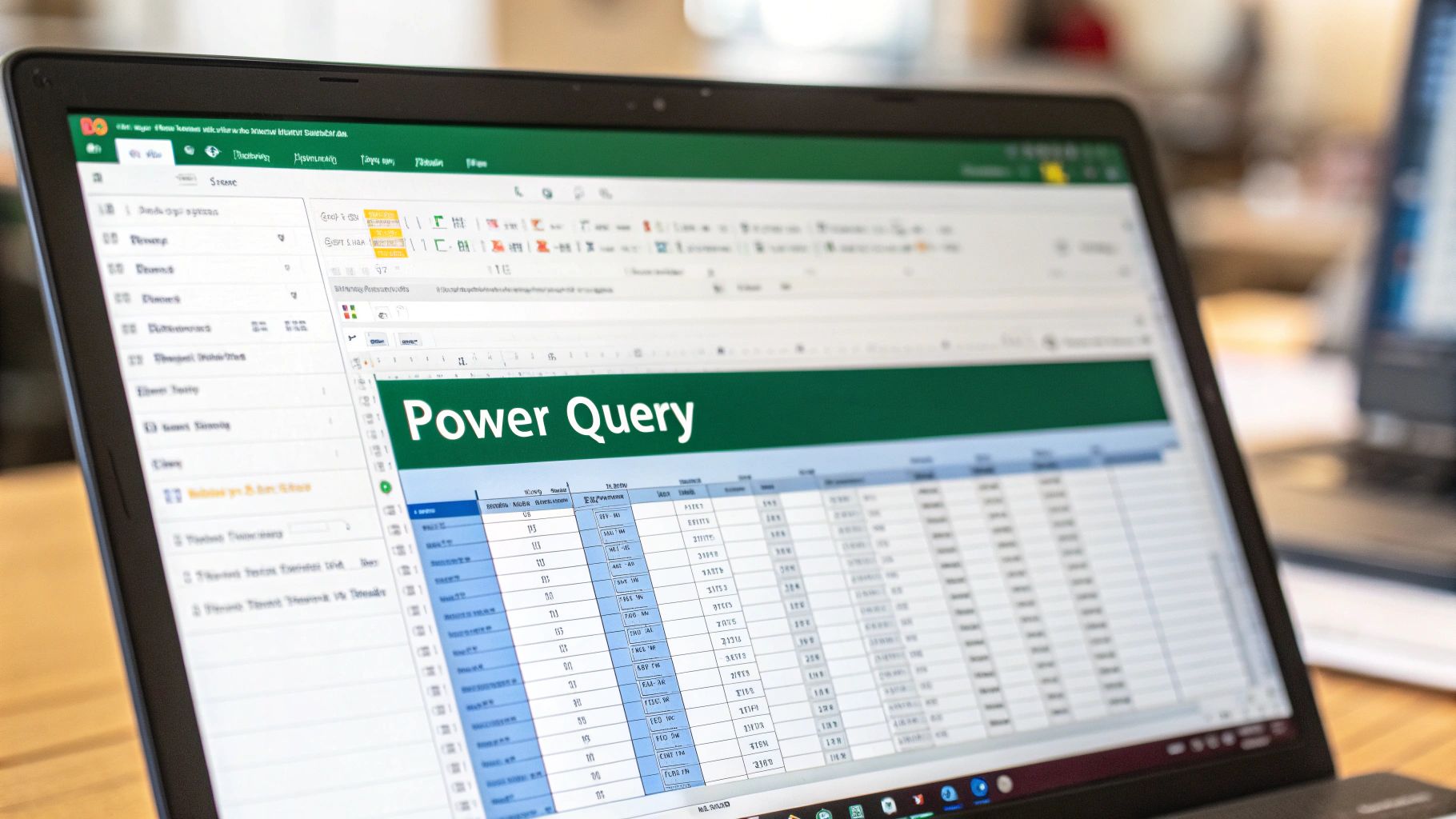 While automation is great, sometimes the quickest path is a few smart manual steps. For those one-off tasks, building a whole Power Query workflow or a VBA script can be more trouble than it's worth. Knowing the right manual methods can transform what looks like a tedious job into something you can knock out in five minutes. This is especially true when you're only dealing with a few small files or if their structures are so different that automating would take longer than just doing it by hand.
While automation is great, sometimes the quickest path is a few smart manual steps. For those one-off tasks, building a whole Power Query workflow or a VBA script can be more trouble than it's worth. Knowing the right manual methods can transform what looks like a tedious job into something you can knock out in five minutes. This is especially true when you're only dealing with a few small files or if their structures are so different that automating would take longer than just doing it by hand.
The trick is to get beyond the slow, mouse-driven copy-and-paste routine. Seasoned Excel users rely on a set of keyboard shortcuts that make manual merges surprisingly quick. Instead of grabbing your mouse, using keyboard commands to select, copy, and move data can save valuable time on each step, and those seconds add up. A simple flow I often use for smaller jobs is opening all the files, hitting Ctrl+A to grab the data in each source sheet, and then using Alt+Tab to flip over to my main file to paste. It becomes a smooth, natural rhythm.
The Efficient Copy-Paste Workflow
To make manual merging truly effective, you need both speed and precision. When you paste your data, you have more control than you might think. Using Paste Special (Ctrl+Alt+V) is a total game-changer. It lets you decide exactly what to bring over:
- Paste Values: This is my go-to. It ditches all the original formatting and brings in just the raw data, which helps avoid ugly formatting clashes in your master file.
- Paste Formulas: This is crucial when you need to keep the calculations from the source files intact.
- Keep Source Column Widths: A lifesaver for keeping your layout clean without having to resize every single column manually.
Using Excel’s Consolidate Feature
For a more organized manual approach, especially when you're summarizing numbers, don't forget about Excel's built-in Consolidate feature. It's a clever way to combine Excel files by pulling their data together into a summary table. The Consolidate function can grab data from different worksheets—or even from workbooks that are closed—and run calculations like Sum, Count, or Average. It's a classic tool in financial reporting for rolling up figures from various departments without building complicated formulas.
You can learn more about how this feature is used for aggregation to get a better feel for its power. By pointing it to your source data and picking a function, you can whip up a summary report in moments. It’s the perfect middle ground between tedious copy-pasting and full-on automation.
VBA Automation for Advanced Users
When Power Query’s structured approach feels too rigid, and manual methods are just too slow, it's time to bring out the heavy machinery for combining Excel files: Visual Basic for Applications (VBA). VBA is the programming language built right into Microsoft Office, and it hands you the keys to automate almost any task you can dream up. Instead of clicking through menus, you write a script—called a macro—that runs a complex series of steps with a single click.
Think of it as building your own custom tool, designed specifically for your unique file-merging challenges. A marketing agency, for example, could write a VBA macro that not only combines weekly campaign performance files but also automatically color-codes rows based on ROI, flags underperforming ads, and then emails the summary report to key stakeholders. This level of customized logic and workflow integration is where VBA truly shines.
When to Choose VBA Over Power Query
Deciding between VBA and Power Query often comes down to control versus convenience. Power Query is fantastic for standard data transformations, but VBA is the clear winner for tasks that demand specific business logic or interaction with the user interface.
You'll find a VBA macro is the ideal solution in these kinds of situations:
- Complex File Naming Conventions: You need to merge files based on a non-standard naming pattern, like combining "Sales_Jan_East.xlsx" with "Returns_Q1_East.xlsx" into a single regional summary.
- Dynamic Data Restructuring: Your source files have inconsistent layouts where data needs to be moved, pivoted, or reorganized in a way that’s difficult to define with Power Query’s repeatable steps.
- User Interaction: You want to create a pop-up window that asks the user to select a folder or input a date range before the merge kicks off.
- Post-Merge Formatting: After the data is combined, you need to automatically apply specific formatting, insert charts, or create pivot tables in the final workbook.
This is the VBA editor, the command center where you can write and manage the code that powers your macros.
The interface lets you write, debug, and organize scripts that automate your Excel tasks, turning hours of repetitive work into a one-click process.
A Practical VBA Example
Diving into VBA doesn't mean you need to be a professional developer. Many people get their start by finding existing scripts online and tweaking them to fit their needs. The core idea is simple: create a macro that loops through every Excel file in a specific folder, opens it, copies the data you need, and pastes it into a master workbook.
A basic script involves telling Excel the source folder path and which worksheet will hold the consolidated data. The macro then uses the Dir function to find all .xlsx files in that folder. Inside the loop, it opens each workbook, copies a specified range (like "A2:G100"), pastes it into the next available empty row of the master sheet, and then closes the source file. This simple, powerful routine can reduce hours of manual work to mere seconds. With a bit of customization, you can even add error handling for missing files or password-protected workbooks, making your solution remarkably robust.
Solving Merge Problems That Stump Everyone
Even when you've followed every step perfectly, a file merge can go completely sideways, leaving you staring at confusing error messages. If you’re trying to combine Excel files and keep hitting a wall, you’re in good company. Some of the most stubborn issues aren't about your process but stem from hidden quirks in Excel or the source files themselves. These are the head-scratchers that even seasoned pros run into.
For example, have you ever seen a circular reference error pop up out of the blue after a merge? This often happens when you combine sheets that contain formulas referencing each other in a loop. The quickest way to diagnose this is with Excel's built-in Error Checking tool. Just go to Formulas > Error Checking > Circular References, and it will pinpoint the exact cells causing the problem so you can fix the logic.
Another major headache is performance. When you're merging massive datasets, Excel can slow to a crawl or even crash because it runs out of memory. A practical tip I always use is to close every other application and save the master file as a binary workbook (.xlsb). This format is often significantly smaller and faster than a standard .xlsx file, which can make a huge difference.
Dealing with Stubborn Data and Unfixable Errors
Sometimes the problem isn't in your Excel workflow but in the source files themselves, especially when they come from cloud services like SharePoint. I've seen professionals get stumped by an error row in Power Query that just won't go away, no matter what filters they apply. Digging into community forums reveals this is often a permissions issue. The person running the query might have access to a specific subfolder but not the root directory, creating an API conflict that Excel’s error tools can't resolve. The fix isn't in Excel at all—it requires adjusting SharePoint permissions or tweaking the API version in the Power Query M code.
Another common scenario is when Power Query inexplicably fails to import the last column from your source files. This is frequently caused by corrupted or inconsistent metadata within the Excel file. It looks perfectly fine on the surface, but Excel's internal data map is broken. Before you even try to combine Excel files that seem problematic, it's a good idea to perform a deep clean. Our guide on 10 essential data cleaning techniques for accurate insights covers strategies that can fix these hidden data integrity issues.
To help you troubleshoot faster, I've put together a table of the most common merge errors I've encountered, along with their causes and my go-to solutions.
Common Excel Merge Errors and Solutions
| Error Type | Symptoms | Common Causes | Quick Fix | Prevention |
|---|---|---|---|---|
| Circular Reference | "#REF!" error or "Circular Reference" warning; slow calculations. | Formulas in different files or sheets reference each other in a continuous loop. | Use Formulas > Error Checking > Circular References to find and fix the formula logic. | Plan your workbook structure to avoid inter-sheet dependencies that create loops. |
| Data Type Mismatch | Columns in Power Query show "Error"; numbers are treated as text. | Inconsistent formatting (e.g., "1,234" vs. "1234") or mixed data in a single column. | In Power Query, right-click the column header and select Change Type to enforce a consistent data type. | Use data validation in source files to ensure consistent data entry. |
| Slow Performance/Crashing | Excel freezes or crashes when appending large files. | High memory usage from large datasets, complex formulas, or 32-bit Excel limitations. | Save files as Excel Binary Workbook (.xlsb) and ensure you're using 64-bit Excel. | Close unnecessary applications and break down very large merges into smaller, sequential steps. |
| Missing Columns/Rows | The final merged file is missing data that is visible in the source files. | Inconsistent table names or ranges; hidden rows/columns; corrupted file metadata. | In Power Query, check the "Source" step to ensure the correct range is selected. For corrupted files, copy-paste values into a new, clean workbook. | Standardize table names (e.g., "SalesData") across all source files. |
| Permission/Source Errors | Power Query shows "Access to the resource is forbidden" or "DataSource.Error". | File path is incorrect, or you lack permissions for a cloud source like SharePoint. | Verify the folder path. For SharePoint, check permissions with your IT admin. | Always test your connection to the source folder before building a complex query. |
This table should serve as a handy reference guide the next time a merge doesn't go as planned. By understanding the root cause, you can turn a frustrating mystery into a solvable puzzle and get back to your analysis.
Building on Your Excel File Combination Skills
So, you've gotten the hang of combining Excel files. That's a huge step, but don't think of it as the finish line. In reality, you've just unlocked the door to a much bigger world of data analysis and automation. This skill is the bedrock for more advanced roles, like business analysis or financial modeling. The people who truly stand out are the ones who can take this knowledge and build dependable reporting systems that businesses can count on. They aren't just merging spreadsheets; they're creating a reliable flow of information.
What's really cool is how this skill transfers to other, more powerful platforms. For example, the logic you just learned in Power Query for merging files is almost identical to how it works in Power BI. This means you're already halfway to turning your combined data into interactive dashboards. You can move beyond static reports and start telling dynamic stories with your data.
Charting Your Path Forward
Once you're comfortable with the basics, it's natural to want to see what else you can do. Here are a few immediate next steps you can take to build on what you've learned:
- Dive Deeper into Power Query: Don't stop at simple merges. Start experimenting with unpivoting columns, setting up conditional logic, or even writing a bit of custom M code. This is how you'll tackle those weird, one-of-a-kind data cleaning problems that always seem to pop up.
- Connect to Databases: Use the same data connection principles you've learned to pull information from more formal sources, like SQL databases. You'll find that the process of transforming and loading data feels very familiar.
- Check Out Complementary Tools: See how other applications can enhance your combined Excel data. Tools designed for statistical analysis or advanced data visualization can help you uncover insights you might have otherwise missed.
For those who are serious about becoming experts, getting involved in online communities is a game-changer. Forums on platforms like Microsoft Fabric are goldmines where professionals hash out solutions to tricky issues, like those frustrating permission errors you sometimes get when combining files from SharePoint. Formal certifications, such as the Microsoft Office Specialist (MOS) Expert or the Power BI Data Analyst Associate, are also great for formally recognizing your skills and can open up new career opportunities.
The most productive analysts I know don't just learn formulas; they build systems to do the heavy lifting for them. If you're ready to seriously reduce your manual workload, a tool like AIForExcel can be an incredible ally. Instead of wrestling with complex queries or writing scripts, you can just use plain English to tell the AI to combine, clean, and analyze your data. It represents the next step in making data work more efficient.